Block list, Deleting all of the phonebook entries, Block list deleting all of the phonebook entries – Samsung SGH-T339RRATMB User Manual
Page 69
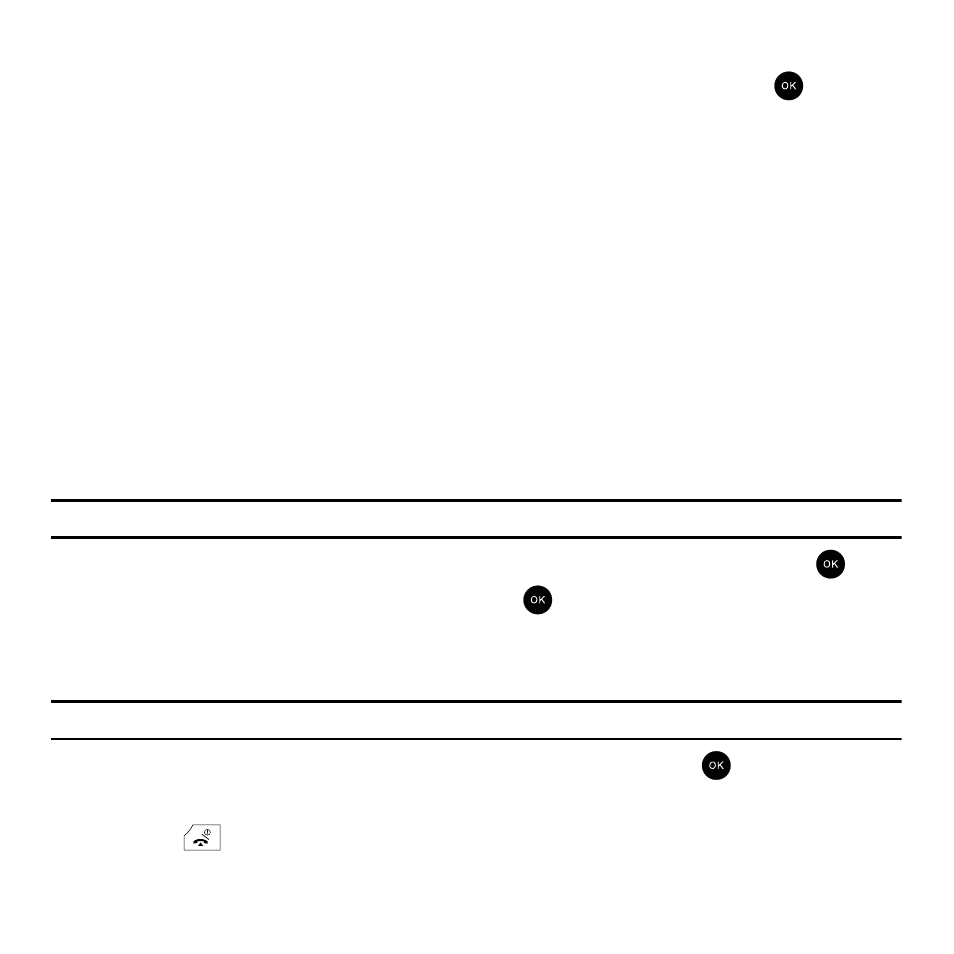
Understanding Your Phonebook 66
Block List
1.
In Idle mode, press Menu
➔
Phonebook
➔
Block list and press the Select soft key or the
key.
2.
The first time you add to the block list, Highlight [Add to block list] and press the OK soft key.
After the initial add to block list, press Options
➔
Add new and press the Right Navigation key.
3.
Select a block criteria from one the following categories:
• Number: blocks a specific number.
• Contacts: blocks selected contact entries.
• Recent contacts: blocks selected numbers which are selected from the recent calls list.
• Unknown numbers: blocks incoming calls from unknown numbers.
• FDN contacts: blocks selected FDN contact entries.
4.
Press the Save soft key to add the information to your block list.
Deleting all of the Phonebook Entries
You can delete all your entries from your phone’s memory, your SIM card, FDN, or All.
Important!: Once Phonebook entries are deleted, they cannot be recovered.
1.
In Idle mode, press Menu
➔
Phonebook
➔
Management and press the Select soft key or the
key.
2.
Scroll to Delete all and press the Select soft key or the
key.
3.
Press the OK key to place a check mark by the memory location you want to empty (All, Phone, SIM card, or
SIM card(FDN)) and press the Delete soft key.
Tip: Press the
OK
key to remove the check mark.
4.
When the Delete? confirmation message displays, press the Yes soft key or the
key.
5.
Press the No soft key to cancel.
6.
Press the
key to return to the Idle screen.
