Images – Samsung SGH-T339RRATMB User Manual
Page 113
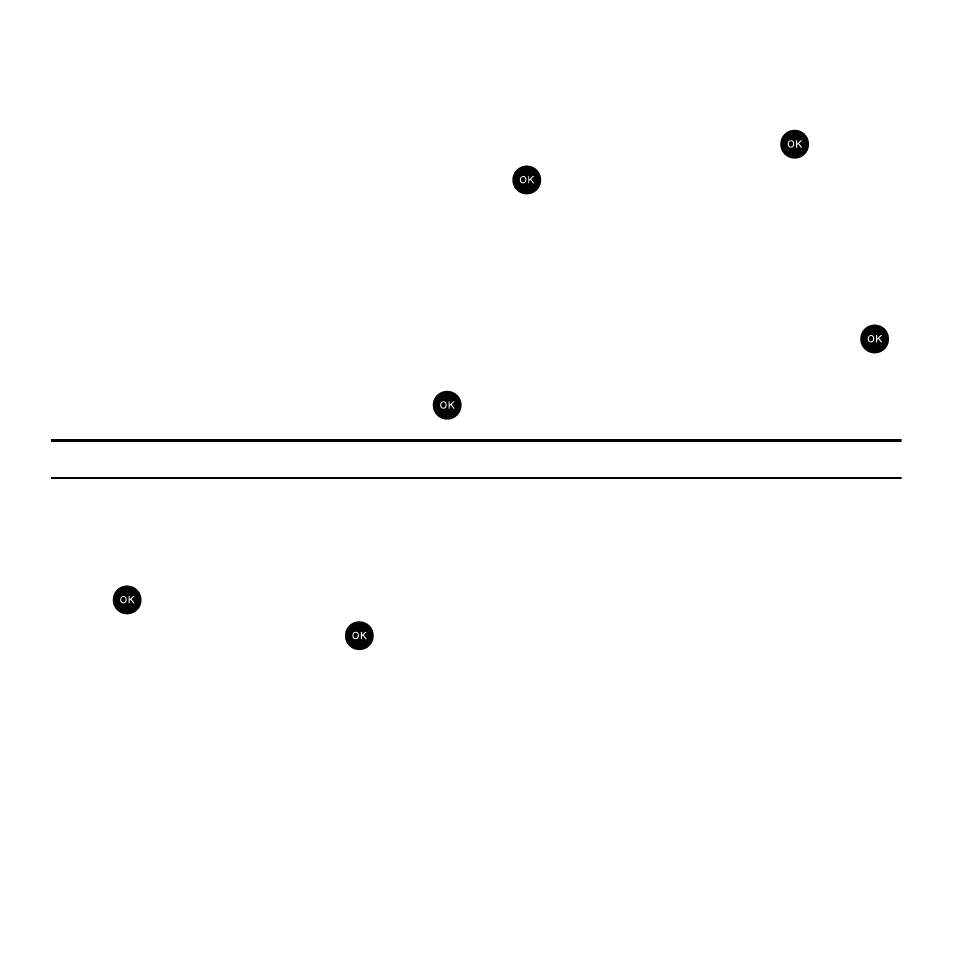
Fun & Apps 110
Images
In this menu, you can view the list of images downloaded from the web server, taken with the built-in camera, or
received in messages. You can set an image as the current background image.
1.
In Idle mode, press the Menu
➔
Fun & Apps
➔
Files and press the Select soft key or the
key.
2.
Highlight Images and press the Select soft key or the
key.
The following options are available:
Browse Wallpapers
Using the Browse Wallpapers option, allows you to access the T-Mobile website and download new images using
the t-zone browser.
1.
In Idle mode, press the Menu
➔
Fun & Apps
➔
Files
➔
Images and press the Select soft key or the
key.
2.
Highlight Browse Wallpapers and press the
key.
Note: When downloading Wallpapers, charges may apply.
Photos
In this menu you can review the photos you’ve taken.
1.
In Idle mode, press the Menu
➔
Fun & Apps
➔
Files
➔
Images and press the Select soft key or the
key.
2.
Highlight Photos and press the
key.
3.
Highlight a photo and press the Options soft key to choose from the following options:
• Send to My Album: allows you to send your photos to My Album.
• Send via: allows you to send your photos as an attachment to a Picture message or to another Bluetooth enabled device.
• Set as: allows you to set the photo as your Wallpaper or as a
Picture ID.
• Delete: allows you to delete the selected photo or multiple photos.
• Default destination: allows you to Remove or Change where your photos are sent after you take them.
