Moving a game into a new games folder, Browse games, My games – Samsung SGH-T339RRATMB User Manual
Page 120
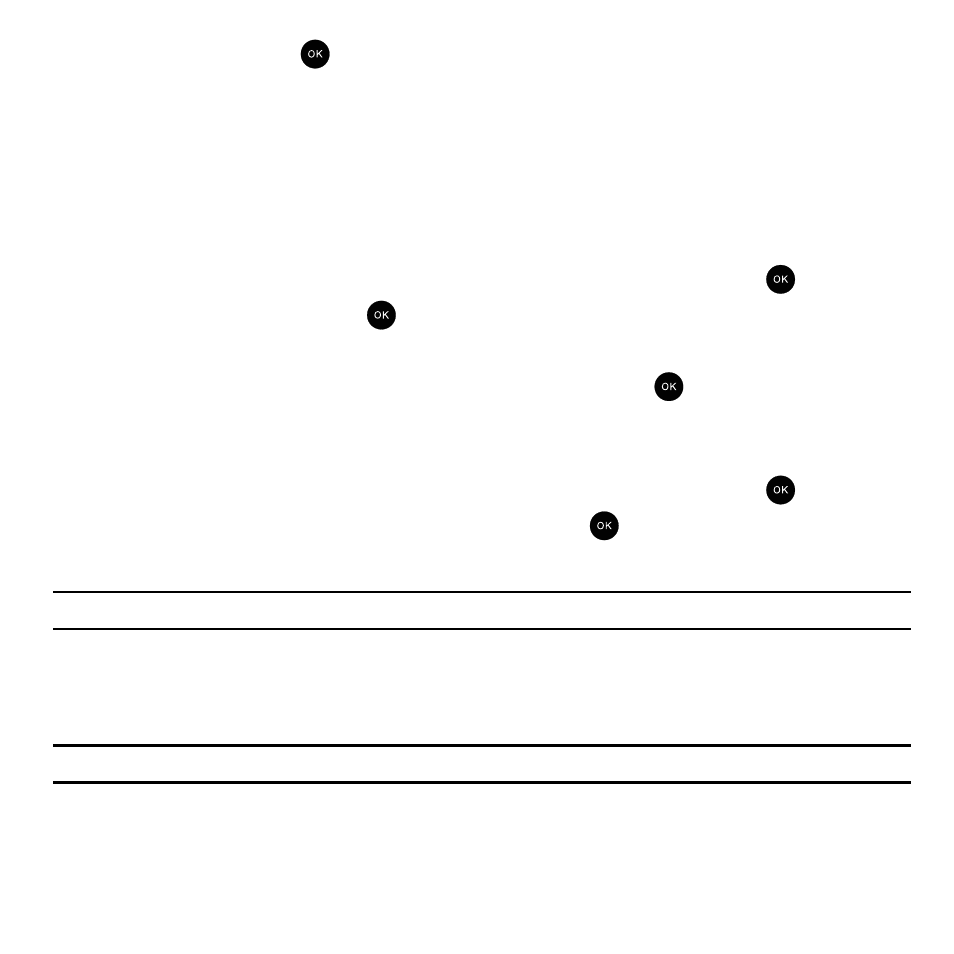
117
5.
When finished, press the
key.
The new folder is added to the Games menu.
6.
Move the game into the new folder. For more information, refer to “Moving a Game into a New Games Folder”
Moving a Game into a New Games Folder
Once you have created a new Games folder you can move your games into the folders. This option allows you to
organize your games by time or other criteria.
1.
In Idle mode, press Menu
➔
Fun & Apps
➔
Games and press the Select soft key or the
key.
2.
Highlight My Games and press the
key
3.
Press the Options soft key and select Move to, then press the Right Navigation key.
4.
Highlight the name of the new folder and press the Select soft key or the
key.
Browse Games
You can download more games from the T-Mobile website by using the Browse Games option.
1.
In Idle mode, press Menu
➔
Fun & Apps
➔
Games and press the Select soft key or the
key.
2.
Highlight Browse Games and press the Connect soft key or the
key.
The t-zones screen displays with options.
Note: When downloading games, charges may apply. MIDlet game options differ depending on the MIDlet selected.
My games
This folder contains the default downloaded games and any other games you downloaded. After selecting a game,
press the Options soft key for the following options:
Note: Some options are greyed out and not editable (Move to, Delete, and Unlock).
•
Move to: allows you to move the selected game to another user-created folder.
•
Delete: allows you to delete the game from this folder.
•
Lock/Unlock: allows you to lock the game to protect it from being used.
