Deleting music files from the memory card, Assigning music files – Samsung SGH-T339RRATMB User Manual
Page 136
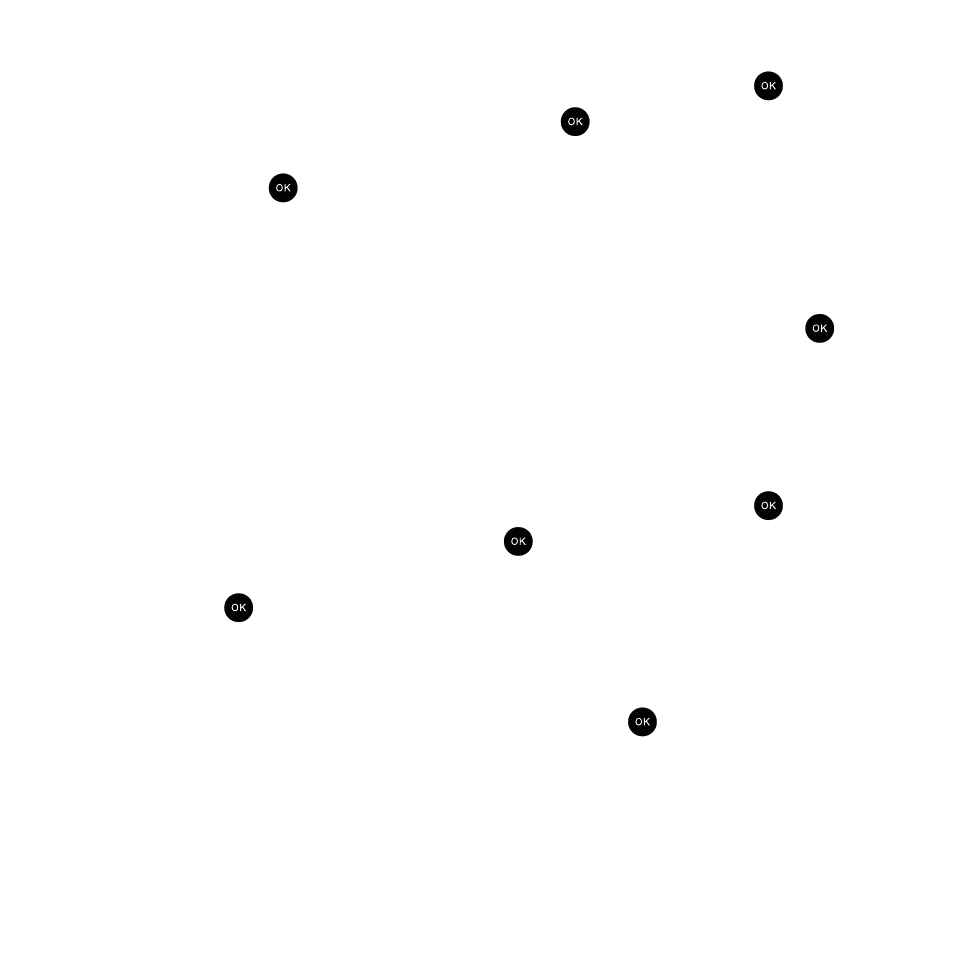
133
Deleting Music Files From the Memory Card
1.
In Idle mode, press Menu
➔
Fun & Apps
➔
Files and press the Select soft key or the
key.
2.
Highlight Memory card and press the Select soft key or the
key.
3.
Press the Up or Down navigation keys to highlight the Music folder which contains the songs you want to
delete and press the
key.
4.
Press the Up or Down navigation keys to highlight the song to delete.
5.
Press the Options soft key, highlight Delete, and press the Right Navigation key.
6.
Select either Selected (to delete a single song) or Multiple (to delete several songs).
• If you selected Multiple, you select a song by first highlighting it and then pressing the Delete soft key or the
key.
Selecting All places a checkmark next to all detected songs.
7.
At the “Delete?” prompt, press the Yes soft key to accept the deletion or the No soft key to cancel the process.
Assigning Music Files
You can choose to assign music files as the Default Ringtone, Caller ringtone or as an Alarm tone. Songs used for
these types of assignments must be copied to the phone.
1.
In Idle mode, press Menu
➔
Fun & Apps
➔
Files and press the Select soft key or the
key.
2.
Highlight Music and press the Select soft key or the
key.
3.
Press the Up or Down navigation keys to scroll between Music or Memory card options and press the Select
soft key or the
key.
• The Memory card option displays only if a microSD card was installed into the internal slot below the battery. For more
information, refer to “Inserting the Memory Card” on page 6.
• Music must be stored in the Music folder.
• If you selected Memory card, you must highlight the Music folder and press the
key.
4.
Highlight a music file and press the Options soft key.
