Section 12: camera, Using the camera, Take and send – Samsung SGH-T339RRATMB User Manual
Page 141: Using the camera take and send
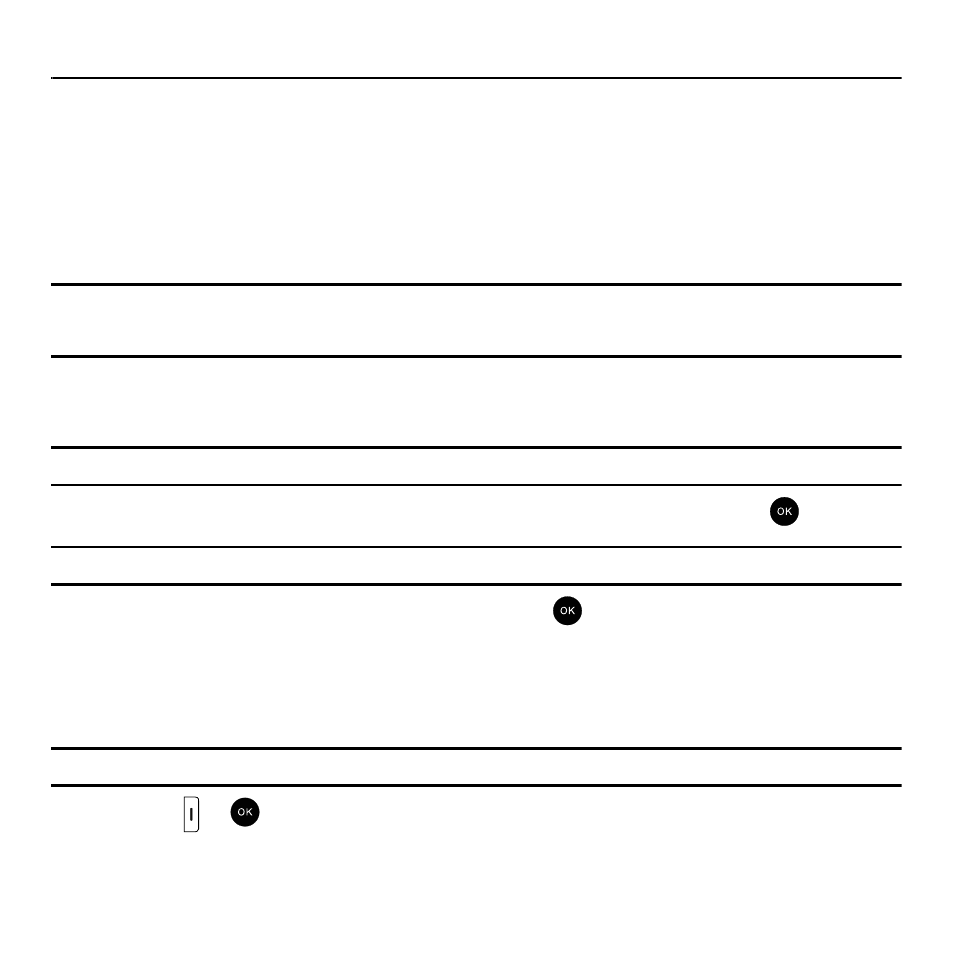
Camera 138
Section 12: Camera
This section explains how to use the camera on your phone. You can take photographs by using the built-in camera
functionality.
Using the Camera
Using the camera module in your phone, you can take photos of people or events while on the move. Additionally,
you can send a link to your My Album online to other people, set the picture as a Wallpaper, or as a Picture ID
image.
Note: Do not take photos of people without their permission.
Do not take photos in places where cameras are not allowed.
Do not take photos in places where you may interfere with another person’s privacy.
Take and Send
Your camera produces photos in JPEG format.
Note: When you take a photo in direct sunlight or in bright conditions, shadows may appear on the photo.
1.
In Idle mode, press Menu
➔
Fun & Apps
➔
Camera and press the Select soft key or the
key.
Tip: Press the
Camera
key on the right side of the phone as a shortcut access to the camera module.
2.
Highlight Take and Send and press the Select soft key or the
key.
3.
Adjust the image by aiming the camera at the subject.
4.
Prior to taking a picture, press the Menu soft key to access the camera options. For details, see “Configuring
Tip: You can use the keypad to quickly change the camera options.
5.
Press the
or
key to take the photo. The screen displays the Send to: My Album Online ? option.
6.
Press the Add voice soft key if you want to add a voice message to the photo.
