Renaming a music file – Samsung SGH-T339RRATMB User Manual
Page 140
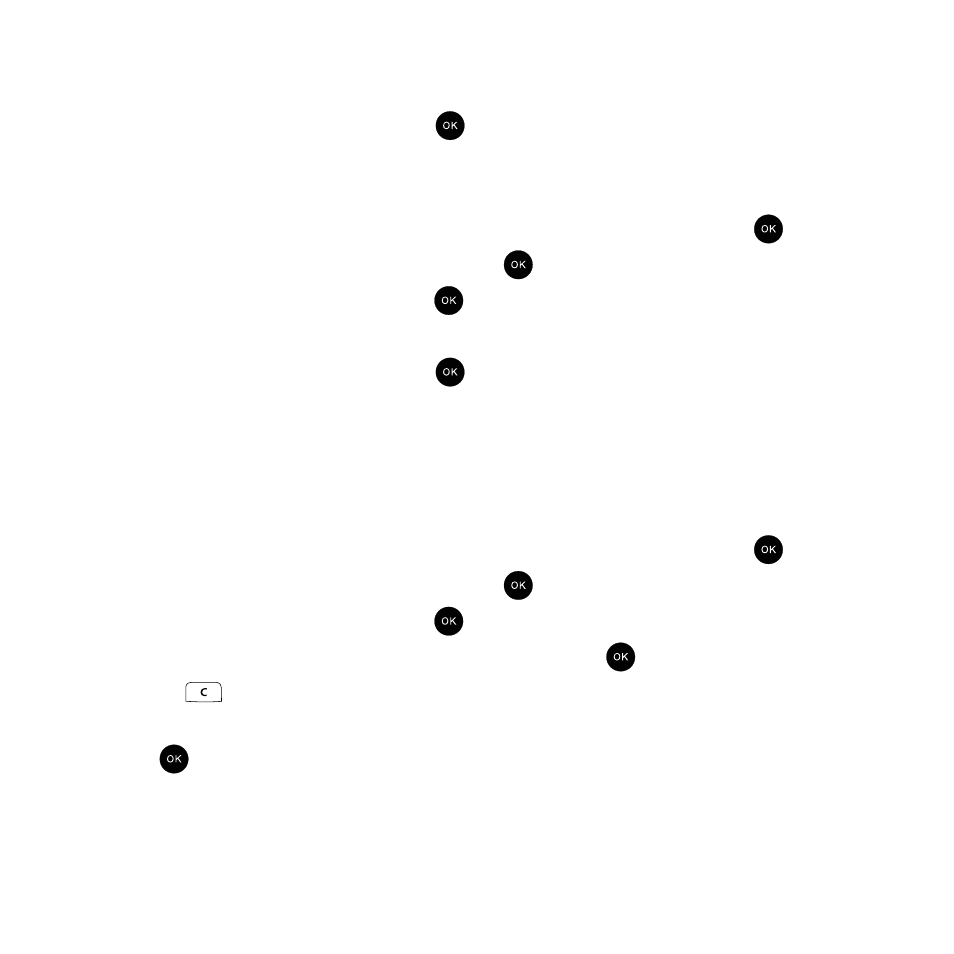
137
4.
Highlight the music file and press the Options
➔
Move to phone/memory card soft key.
5.
Select Move to, then press the Right Navigation key.
6.
Select Phone or Memory card and press the
key.
7.
Press the Move soft key.
Copying a Music file
1.
In Idle mode, press Menu
➔
Fun & Apps
➔
Files and press the Select soft key or the
key.
2.
Highlight Music and press the Select soft key or the
key.
3.
Select Music or Memory card and press the
key.
4.
Highlight the music file and press the Options
➔
Copy to, then press the Right Navigation key.
5.
Select Phone or Memory card and press the
key.
6.
Press the Copy soft key.
The files copy to the phone or memory card.
Renaming a Music File
Using the Rename feature you can customize the name of your music files.
1.
In Idle mode, press Menu
➔
Fun & Apps
➔
Files and press the Select soft key or the
key.
2.
Highlight Music and press the Select soft key or the
key.
3.
Select Music or Memory card and press the
key.
4.
Scroll to the music file and press Options
➔
Rename and press the
key.
5.
Press the
key to backspace over the name of the file and then enter the new name. For more
information, refer to “Using ABC Mode” on page 56.
6.
Press
to save the new file name.
