Playing music files, Transferring music files, Playing music files transferring music files – Samsung SGH-T339RRATMB User Manual
Page 135
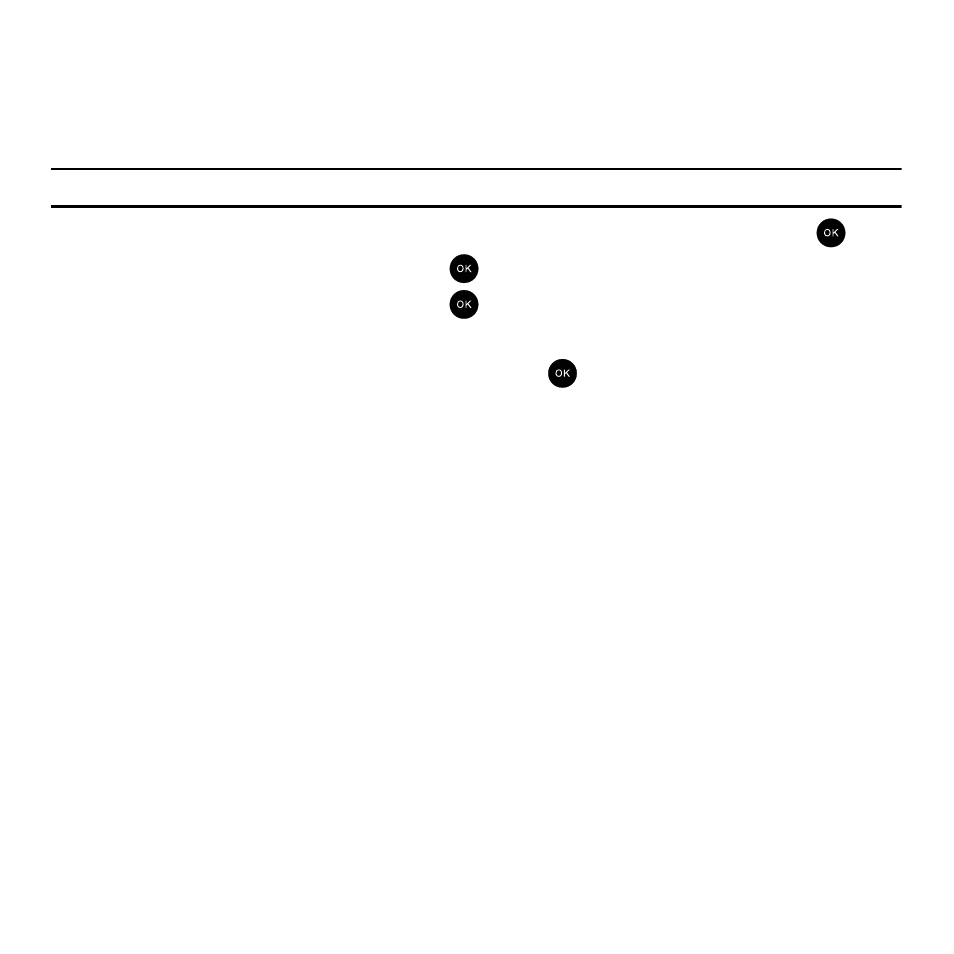
Music Player 132
Playing Music Files
Music can either be played indirectly (without the use of the Media player or playlists) by using the Fun & Apps >
Files > Music feature (page 114) or directly by selecting a desired playlist of songs which are then played through
the media player.
Important!: This procedure assumes that a playlist was created. If no playlist exists, create a playlist and then follow these steps.
1.
In Idle mode, press Menu
➔
Fun & Apps
➔
Music player and press the Select soft key or the
key.
2.
Highlight a playlist from the list and press the
key.
3.
Select a music file from the list and press the
key.
4.
While listening to a music file, press the Options soft key for the following options:
• Pause: allows you to pause the song you are listening to. Press the
key to resume the song.
• Transfer to Bluetooth stereo headset: the selected music file is replayed through the Bluetooth stereo headset.
• Set as:allows you to set the selected music file as a Ringtone, Individual ringtone, or Alarm tone.
• Add to:allows you to add the selected music file to another playlist.
• Remove: allows you to remove the actively playing song from the current playlist.
• Properties: displays the file properties such as: file name, creation date, format, bitrate, length, file size, and lock/unlock state.
• Shortcuts: displays the current shortcut key functions related to the media player application.
Transferring Music Files
Music files can be downloaded to the phone via one of two methods:
• Downloaded to the phone from t-zones > Downloads.
–
Music files can be directly stored on your phone from this site.
–
For more information, refer to “t-zones” on page 148.
• Downloaded to the phone via a direct USB connection.
–
Music files are stored into a Music folder on the microSD card.
–
