Use get security key, Add new network, Use get security key add new network – Samsung SGH-T339RRATMB User Manual
Page 38
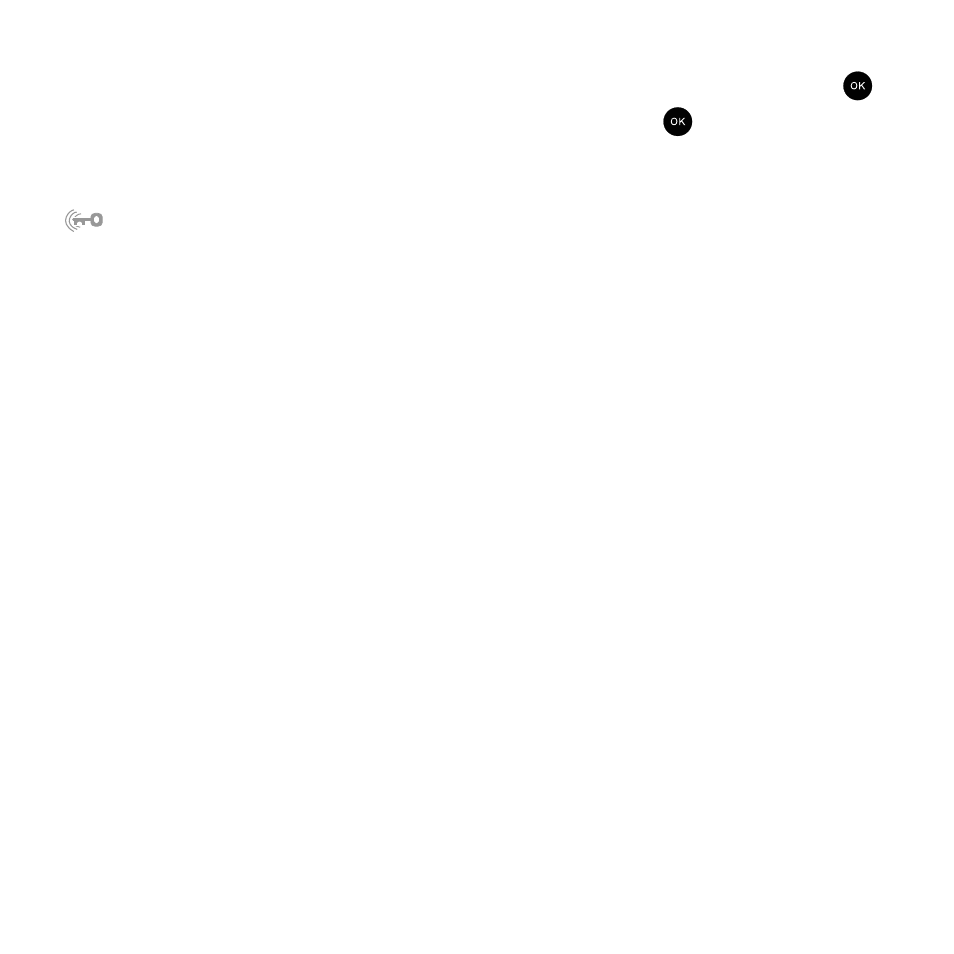
35
Use Get Security Key
1.
From the Idle screen, press Menu
➔
Settings
➔
Wi-Fi option and press the Select soft key or the
key.
2.
Highlight the Get Security Key option and press the Select soft key or the
key.
3.
Follow the on-screen prompts to step through the process of acquiring security keys.
This process involves pressing the secure button on the front of the router. You can identify the secure button by the
on, or adjacent to the button. The key / passphrase is stored with the profile on your Saved Networks list. The
phone tries to connect to a network after successfully securing the key.
You can also enter a security key manually in the phone. If connecting via available networks, the phone prompts
you to enter the key for WEP or passphrase for WPA. You can also follow the steps for manually adding a network
seen in a subsequent section of the manual. When entering a security key, if numbers are part of the key, press and
hold the desired key to quickly access the number, this bypasses the multi-tap text entry mode.
In order to view the security key, you may need to log into your wireless router's administrative site. If you printed or
saved your settings when setting up your router, you may reference this as well.
Add New Network
By adding a network to your phone, you can automatically connect to the network when you are in range. If it
requires a security key or passphrase, you can enter the key and the phone stores the key or passphrase with the
profile.
You can add a new network using one of the following methods:
•
When connecting to a network from Available Networks, select save when prompted
•
Select Add New Network > From Available Networks
•
Select Add New Network > Create Manually
