Configuring camera options – Samsung SGH-T339RRATMB User Manual
Page 143
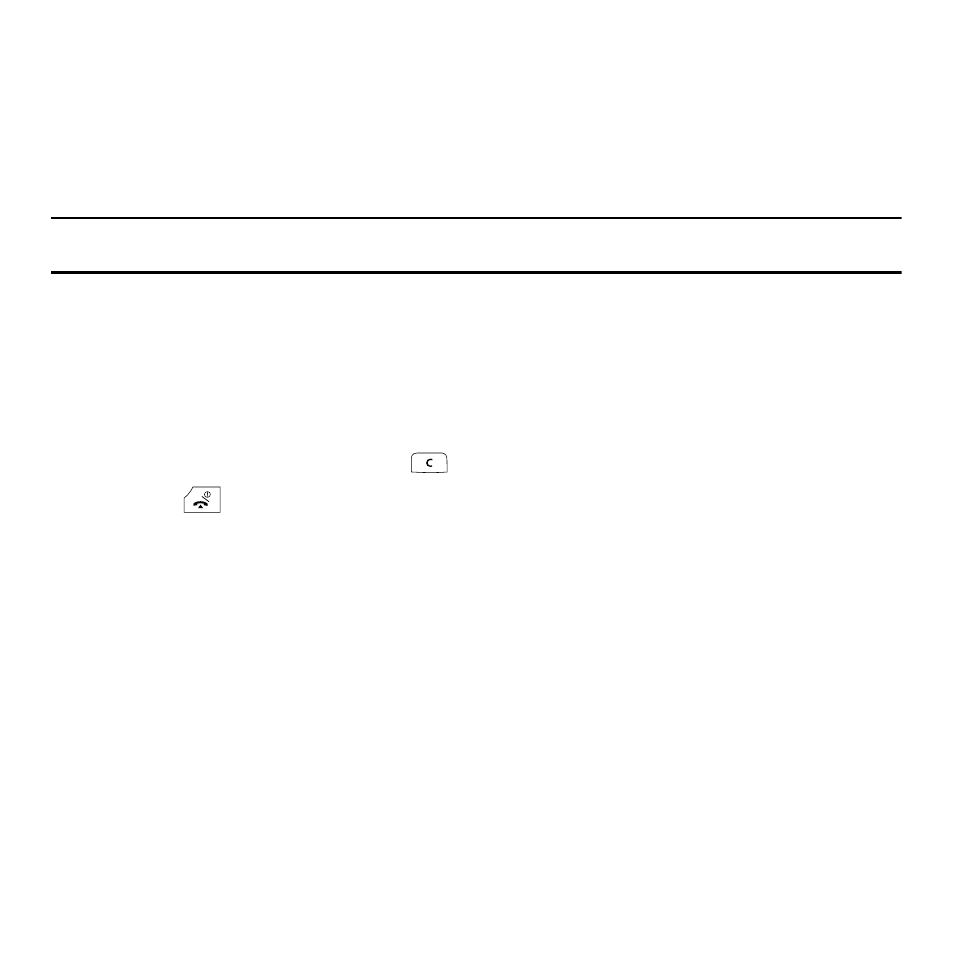
Camera 140
The following options are available:
•
Take another: returns you to camera mode to take another photo.
•
Send to: displays the Send to menu and allows you to select a destination for the currently taken photograph. This destination
can be a single or multiple recipient(s) (such as, Recent recipients, Phonebook, Phone number or Email address) or to a
remote folder such as My Album or My Journal.
•
Send in Message: allows you to send the newly taken photo as a New picture message.
Note: To change the default destination for your pictures, highlight the Default destination option, press the
Right
Navigation key,
then select Change.
•
Default destination: allows you to Remove a current destination location or Change the current location by establishing a new
folder in which to place the pictures. Select from the following options: Recent recipients, Phonebook, Phone number, Email
address, My Album, or My Journal.
•
Set as: allows you to use the current photo as an Picture ID or Wallpaper.
•
Go to photos: takes you to your Photos folder.
•
Delete: allows you to delete the selected photo.
1.
To return to the Capture mode, press the
key.
2.
Press the
key to return to Idle mode.
Configuring Camera Options
1.
In Capture mode (prior to taking a new photo), press the Menu soft key to use various options for the camera
module.
The following options are available:
•
Camera/Camcorder: allows you to take a picture or record a video.
•
Shooting mode: takes a photo in various modes. Once you change the mode, the corresponding indicator displays
at the top left of the display.
–
Single shot
: takes a single photo and allows you view it before returning to the shooting mode.
–
Multi-shot takes a succession of consecutive photos.
–
Mosaic shot Takes up to four photos and then groups them together into a single final photo.
–
Frame shot: displays a frame on the screen so you can center the photo in your shot like a postcard.
