Adding music to a playlist – Samsung SGH-T339RRATMB User Manual
Page 134
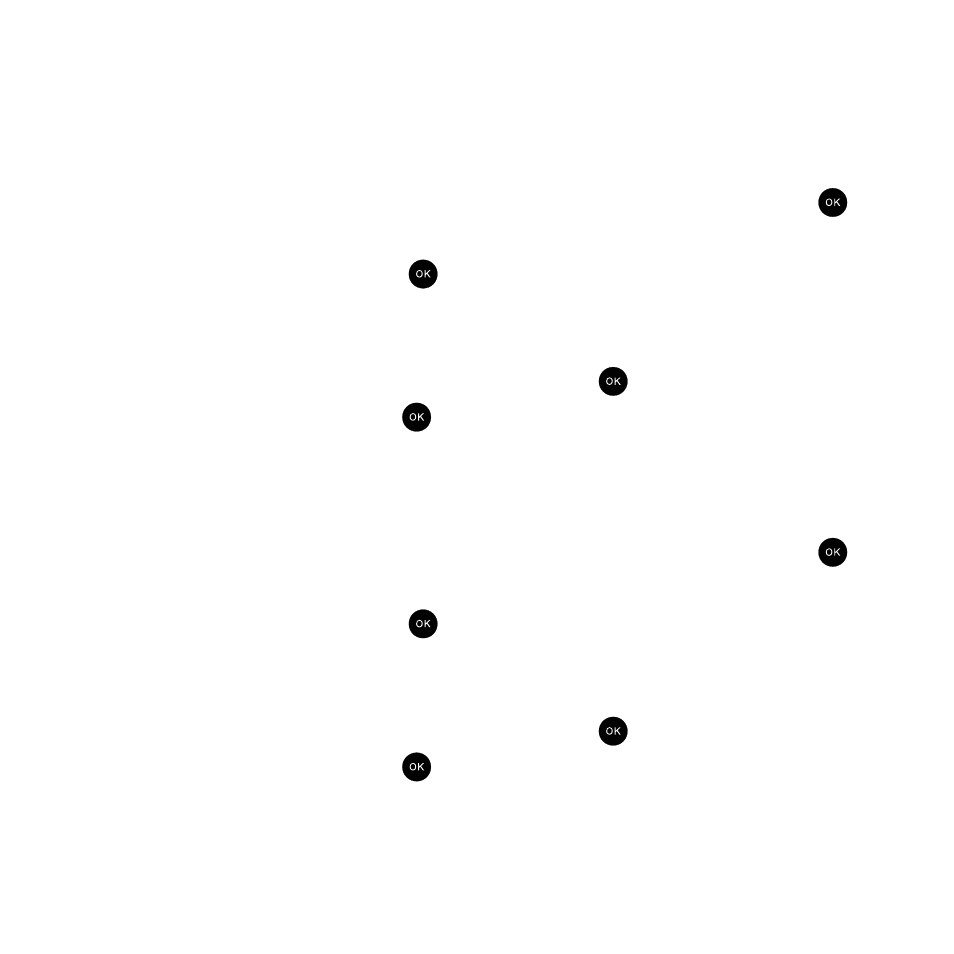
131
Adding Music to a Playlist
Before music can be played directly via the Music Player, it is necessary that the desired playlist be active before
music is added. Unless otherwise selected, Playlist 1 is the default playlist when new music is added from either the
phone or memory card.
First time to add files to the playlist:
1.
In Idle mode, press Menu
➔
Fun & Apps
➔
Music player and press the Select soft key or the
key.
2.
Read the displayed message and press the Next soft key.
3.
Highlight a Playlist (1-10) and press the
key.
4.
Press the Options soft key.
5.
Select Add music from and press the Right Navigation key.
6.
Select Phone or Memory card and press the Select soft key or the
key.
7.
When the music list displays, press the
key to place a check mark next to the song to add to this playlist
or press the All option.
8.
Press the Add soft key to associate all of the selected songs to the currently active playlist.
When files exist in the playlist:
1.
In Idle mode, press Menu
➔
Fun & Apps
➔
Music player and press the Select soft key or the
key.
2.
Press the Playlist soft key.
3.
Highlight a Playlist (1-10) and press the
key.
4.
Press the Options soft key.
5.
Select Add music from and press the Right Navigation key.
6.
Select Phone or Memory card and press the Select soft key or the
key.
7.
When the music list displays, press the
key to place a check mark next to the song to add to this playlist
or press the All option.
8.
Press the Add soft key to associate all of the selected songs to the currently active playlist.
