Assigning a music file as an individual ringtone – Samsung SGH-T339RRATMB User Manual
Page 138
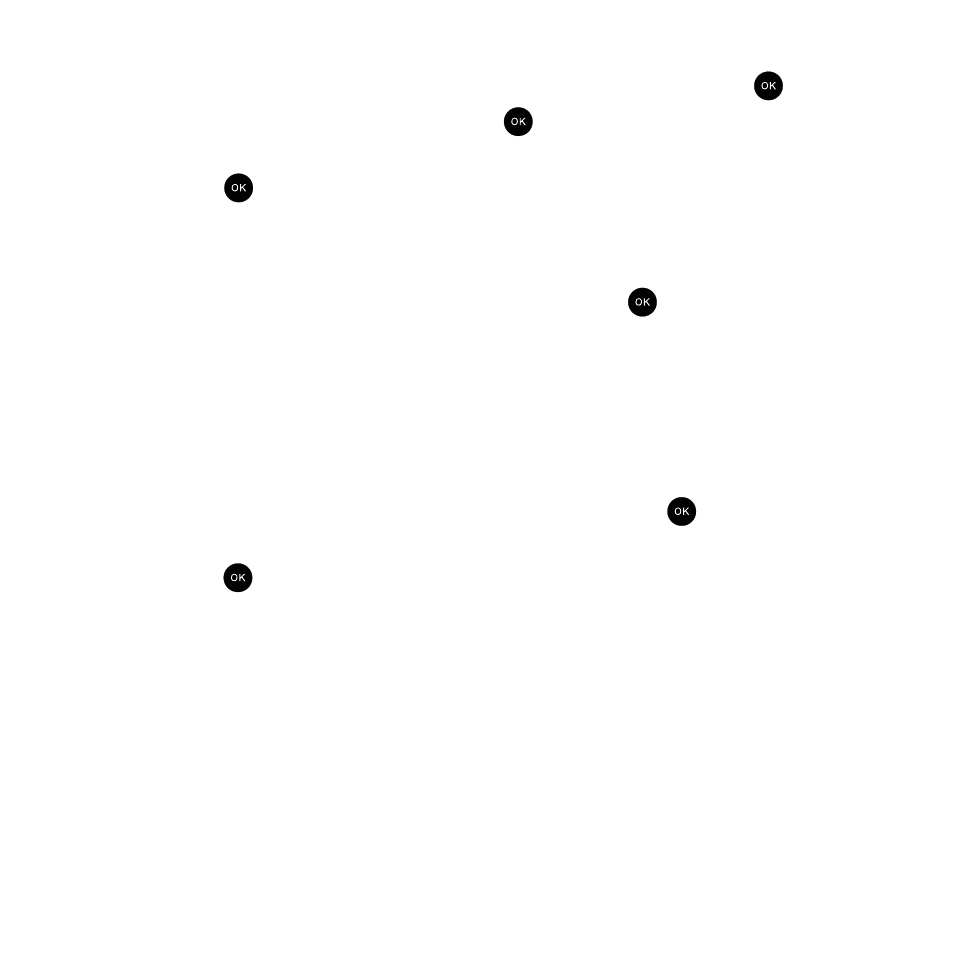
135
Assigning a music file as an Individual ringtone
1.
In Idle mode, press Menu
➔
Fun & Apps
➔
Files and press the Select soft key or the
key.
2.
Highlight Music and press the Select soft key or the
key.
3.
Press the Up or Down navigation keys to scroll between Music or Memory card options and press the Select
soft key or the
key.
• The Memory card option displays only if a microSD card was installed into the internal slot below the battery. For more
information, refer to “Inserting the Memory Card” on page 6.
• Music must be stored in the Music folder.
• If you selected Memory card, you must highlight the Music folder and press the
key.
4.
Highlight a music file and press the Options soft key.
5.
Highlight the Set as option and then press the Right Navigation key to assign the selected song to a ring type.
• Set as: allows you to set the selected audio as a Default Ringtone, Individual ringtone, or Alarm tone.
• This type of audio assignment requires the song to be stored on the phone.
• If the selected song is on the memory card, you are prompted to copy the music file to the phone prior to use. Press the Yes soft
key to continue copying the song to the phone or No to cancel the operation.
6.
Highlight the Individual ringtone option and press the Select soft key or the
key.
7.
From the Contact list, press the Up and Down Navigation keys to highlight a contact entry and press the Select
soft key or the
key to assign the song. The selected audio file is assigned to the contact entry as part of
their Caller ID. When this contact calls you, the associated music file plays.
