Samsung SGH-T339RRATMB User Manual
Page 64
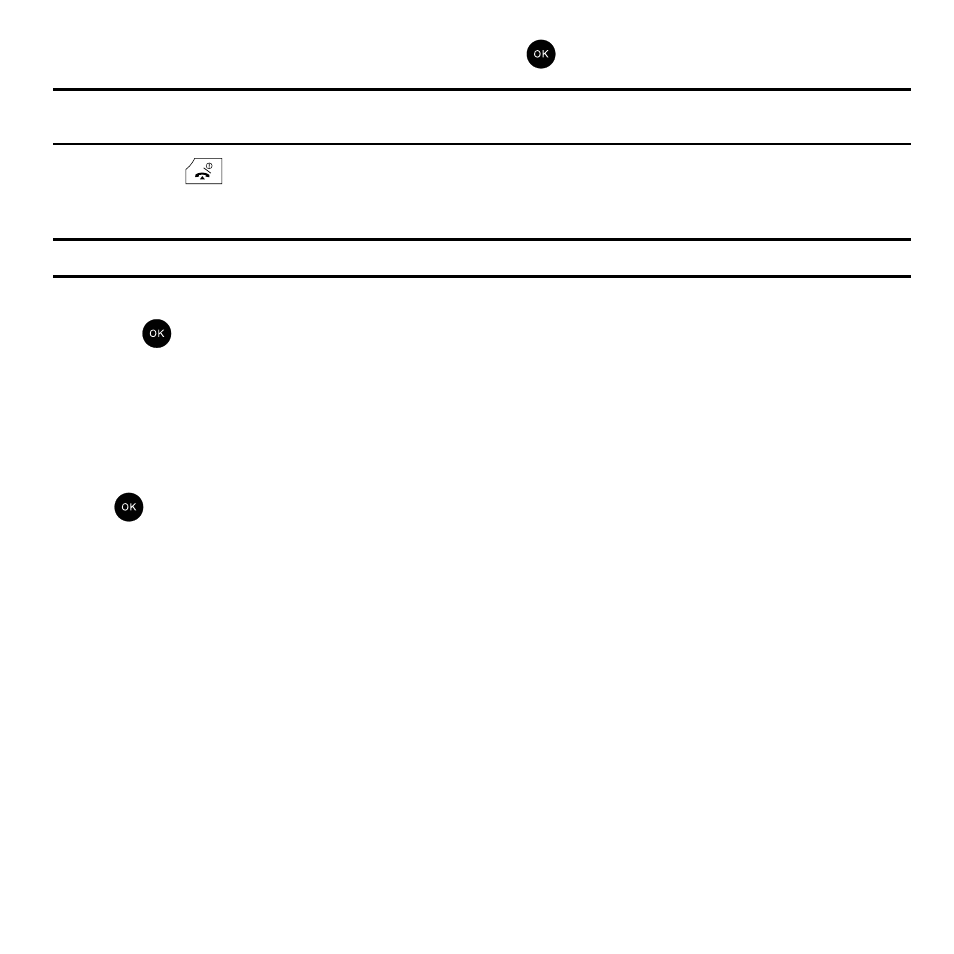
61
3.
Highlight SIM card and press the Select soft key or the
key.
Note: You can also set the Default saving option to Ask on saving in the Management menu. With this option, you are prompted for a
storage location each time you add a new contact. For more information, refer to “Default Saving” on page 67.
4.
Press the
key to return to the Idle screen.
Now that your phone is set up to store contacts to your SIM card, follow this procedure to store a number.
Important!: You must select the SIM option in the View contacts menu before you can add a new contact to the SIM card.
1.
In Idle mode, press the Menu
➔
Phonebook
➔
Add new contact and press the Select soft key or
the
key.
2.
Enter a name for your contact into the Name field. A SIM fcontact listcard entry only has one available name
field. Press the Down key to tab to the next text box.
For further details about how to enter characters, see “Using ABC Mode” on page 56.
3.
Use the keypad to enter a number into the contact Phone Number field. Press the Save soft key or the
key. The number saves in your SIM card. After storing, the phone displays the Phonebook entry you
just created.
4.
To use the entry options after saving the number, highlight the Name field and press the Options soft key.
The following options are available:
• Edit: allows you to edit the name and number fields in the entry.
• Send message: allows you to send a Text message, Send picture, Voice note, or Audio postcard to the recipient.
• Assign speed dial: allows you to assign the newly created SIM entry to a speed dial location.
• Send name card via: allows you to send your name card as an attachment to a Text or Picture message, or Bluetooth enabled
device.
• Delete: allows you to delete the name and number from the SIM card. You are asked to confirm the name and number deletion
by pressing the Yes soft key. To cancel, press the No soft key.
• Copy to phone: allows you to copy the selected contacts’ information from the SIM to the phone.
