Games, Creating a new games folder – Samsung SGH-T339RRATMB User Manual
Page 119
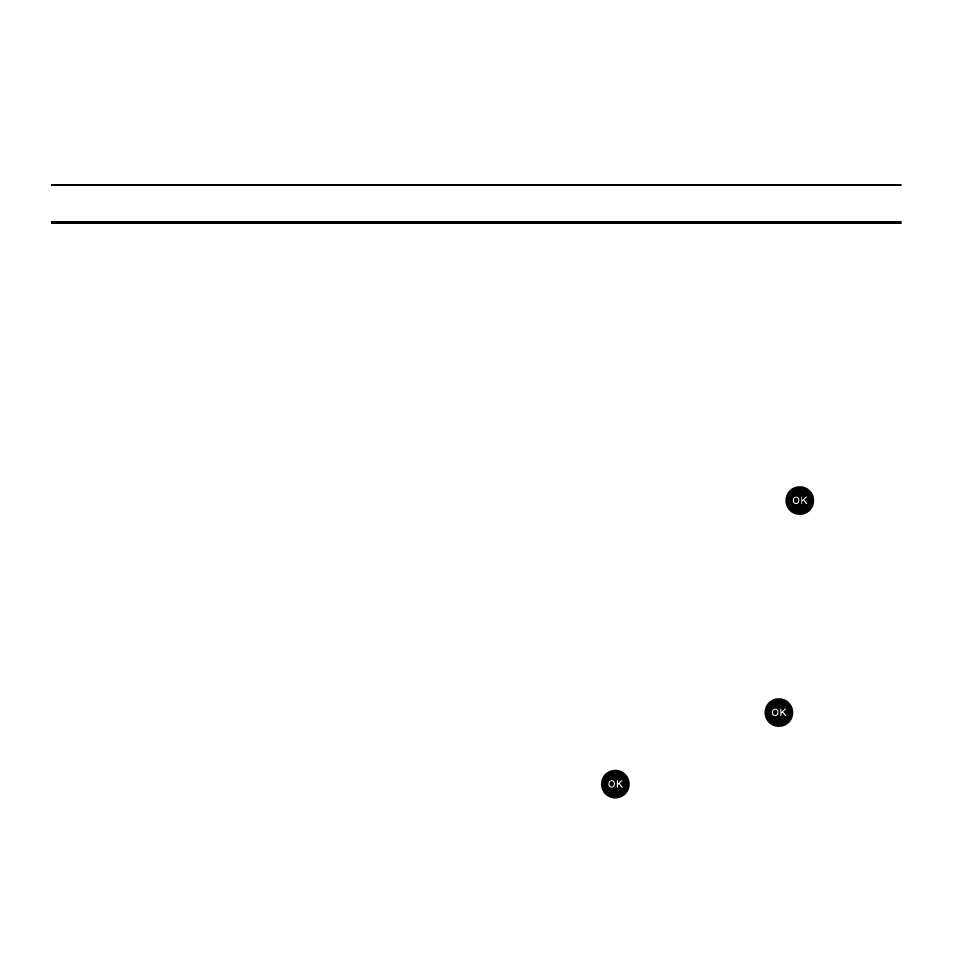
Fun & Apps 116
Memory Card
You can check the contents of your microSD memory card and see what was saved there.
1.
Press the Up or Down navigation keys to scroll between Images, Videos, Music, Sounds, Other files, Video
and Graphics.
Note: The Memory card option only displays if a microSD memory card was pre-inserted in your phone.
2.
After selecting a folder, press the Options soft key for the following options:
–
Create folder: allows you to create a new folder.
–
Bluetooth visibility: allows you to share all the data on the memory card.
–
Properties: allows you to view the details of the selected file or folder such as Name, Size, Contains, Created time, and Last
modified time.
–
Memory card info.: allows you to view the Capacity, Used space, and Free space on the memory card.
Games
You can download MIDlets (Java applications that run on mobile phones) from various sources using t-zones
browser and then store them in the My Games folder.
ᮣ
In Idle mode, press Menu
➔
Fun & Apps
➔
Games option and press the Select soft key or the
key.
When you access the Games menu, the list of default games displays. Once you download new games, they are
then added to the list.
Creating a New Games Folder
When you download a game using t-zones the file automatically stores in the My Games folder, however, you can
organize and categorize your games by creating new folders for each game type and then moving the games into
those folders.
1.
In Idle mode, press Menu
➔
Fun & Apps
➔
Games and press the Select soft key or the
key.
2.
Highlight My Games and press the Options soft key.
3.
Highlight the Add folder option and press the Select soft key or the
key.
4.
Enter a folder name in the text field.
