Storing a number in the sim card – Samsung SGH-T339RRATMB User Manual
Page 63
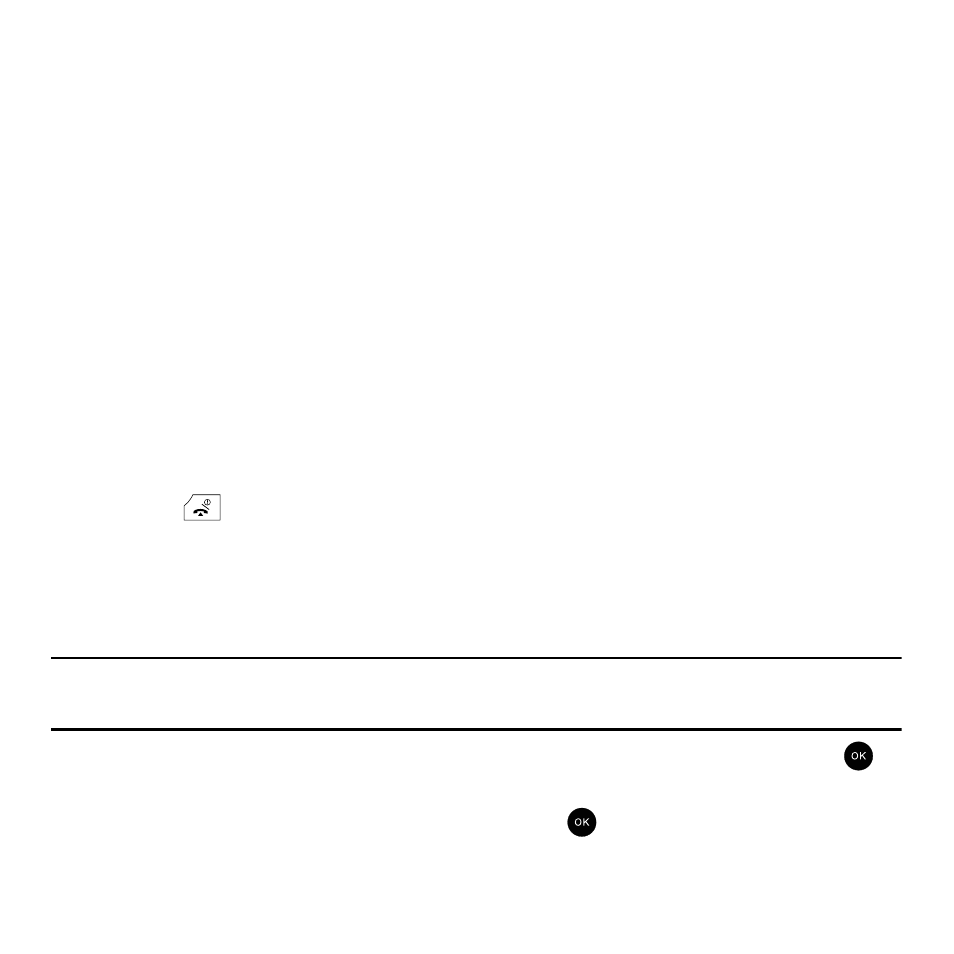
Understanding Your Phonebook 60
4.
Highlight a number Type by pressing the Up or Down Navigation key, then enter a number in the text box.
The following types are available:
• Mobile: assigns the number entered to the Mobile entry.
• Home: assigns the number entered to the Home entry.
• Office: assigns the number entered to the Office entry.
• Picture ID: allows you to add a Picture ID assigned to the contact.
• Ringtone: allows you to assign a Ringtone by choosing from one of the following locations: Default melodies, Voice list,
Sounds, or Music.
• Email: allows you to enter the email address for the contact.
• Fax: assigns the number entered to the Fax entry.
• Other: allows you to enter more detailed information for the entry.
• Group: allows you to assign this contact to a group.
• Notes: allows you to enter additional information about the contact.
Up to 50 characters.
5.
Press the Save soft key. The number saves to your phone and the new contact information displays.
6.
Press the
key to return to the Idle screen.
Storing a Number in the SIM Card
The default storage location for saving phone numbers to your phonebook is your phone’s built-in memory. To save
a number to your SIM card, you need to change the Default Saving option first. For information on how to change
this setting, see “Default Saving” on page 67.
Note: When storing a Phonebook entry into your SIM card, note that only the Name, and Number are saved. To save additional
information for a particular contact, such as notes, e-mail, dates, etc., it is important to save that Contact into your phone’s
onboard memory.
1.
In Idle mode, press the Menu
➔
Phonebook
➔
Management and press the Select soft key or the
key.
2.
Highlight Default saving and press the Select soft key or the
key.
