Samsung GT-P3113TSYXAR User Manual
Page 69
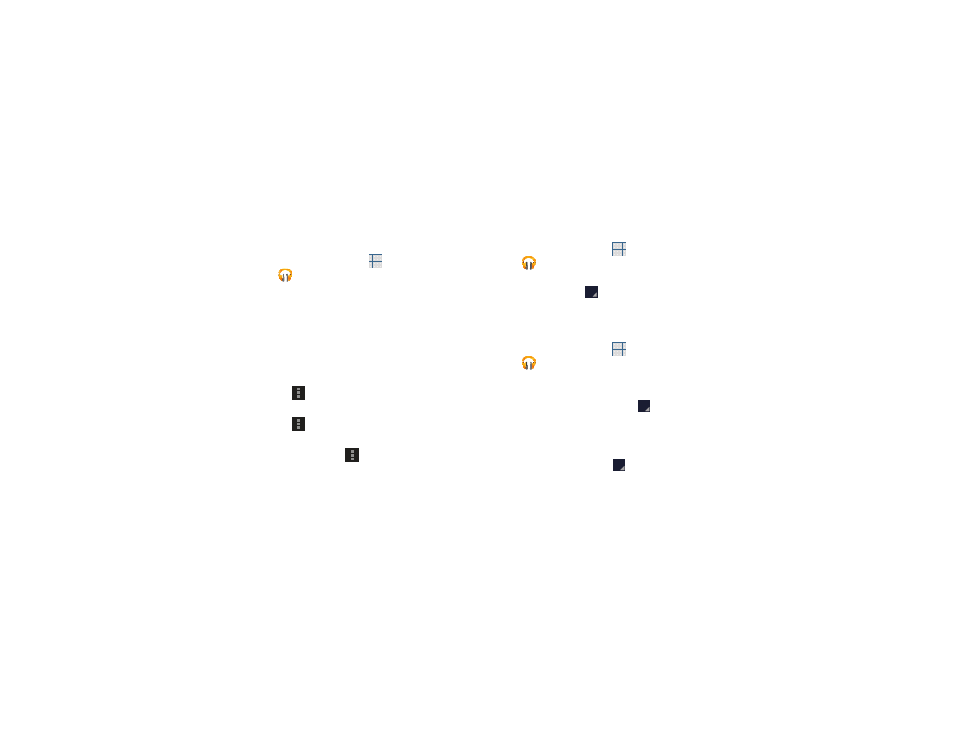
Music 64
Changing Library View
You can change the way you view the contents of your
library.
1. From a Home screen, touch
Apps
➔
Play Music.
2. Touch the name of the current view, such as Recent,
near the top-left of the Application bar.
3. Touch an option to set how you view your library.
The choices are: Recent, Albums, Artists, Songs,
Playlists, or Genres.
Play Music Menu
While viewing a Play Music main screen:
Ⅲ Touch
Menu for options.
To configure Play Music settings:
Ⅲ Touch
Menu ➔ Settings.
Follow the on-screen instructions.
For more information touch
Menu ➔ Help.
Play Music Options
Options are available for playing songs, albums, or playlists:
1. From a Home screen, touch
Apps
➔
Play Music.
2. Touch an album or song.
3. Touch the label area
under an item to display
options.
Options display depending on the item view.
To play a song:
1. From a Home screen, touch
Apps
➔
Play Music.
2. Touch a song in your library to listen to it.
– or –
While viewing a list of songs, touch
next to a song
and touch Play.
– or –
While viewing a list of albums, artists, playlists, or
genres, touch the label area
under an item and
touch Play.
