Samsung GT-P3113TSYXAR User Manual
Page 44
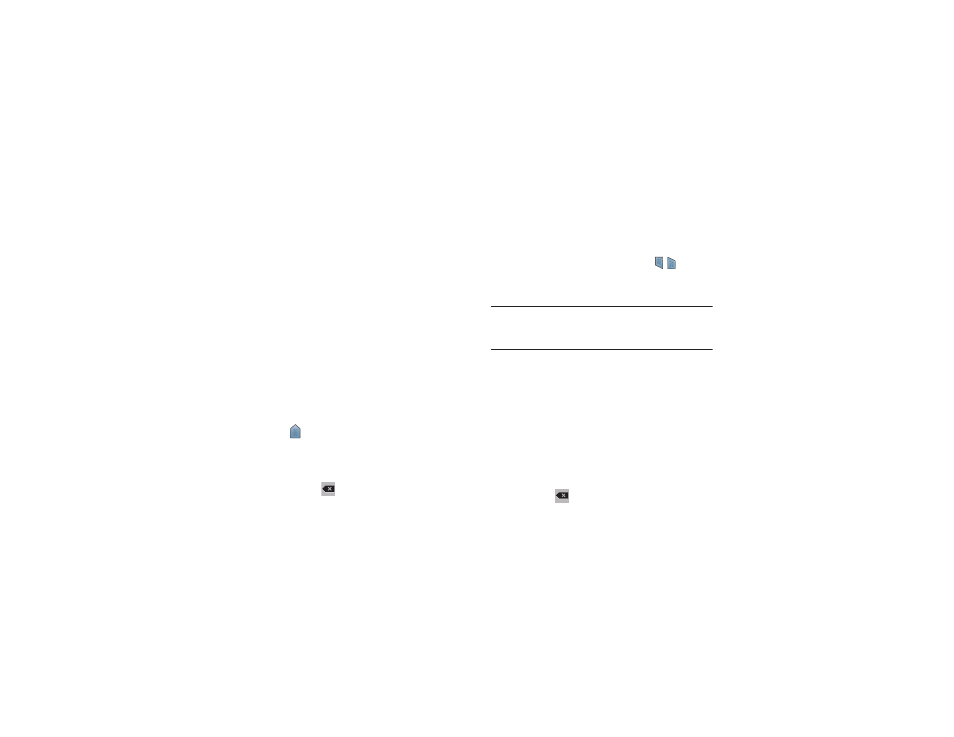
39
Using Google Voice Typing from the Samsung
Keyboard
When you enable the Google voice typing setting, you can
use your voice to enter text instead of the keyboard.
For more information about enabling Voice input, For more
information, refer to “Using Google Voice Typing” on
page 40.
Editing Text
You can edit the text you enter in text fields by cutting,
copying, or pasting text. These operations can be performed
within and across apps. However, some apps do not support
editing some or all of the text displayed while others may
offer their own way to select text.
Editing Existing Text
To edit text that you have entered:
1. Touch the text at the point you want to edit.
The
Cursor displays at the point you touched.
2. Touch and drag the Cursor to a better position, if
necessary.
3. Enter additional text or delete text by repeatedly
touching the
Delete key.
Copying, Deleting, or Replacing Text
To select and copy, delete, or replace text:
1. Touch and hold the text or word you want to select.
The selected text is highlighted with a
tab at
each end of the selection.
2. Touch and drag either tab to select more or less text.
Tip: Touch Select all in the Application bar to select all text in
the field. Touch on another area of the screen or touch
Done to deselect the text.
3. Depending on the action you want to take for the
selected text, in the Application bar touch:
• Select all to highlight all text in the field.
• Cut to remove the selected text.
• Copy to save the selected text to the clipboard.
– or –
Enter text by typing or speaking to replace the
selection with what you type.
– or –
Touch the
Delete key to delete the selected text.
