Dropbox, T. for more information, refer – Samsung GT-P3113TSYXAR User Manual
Page 113
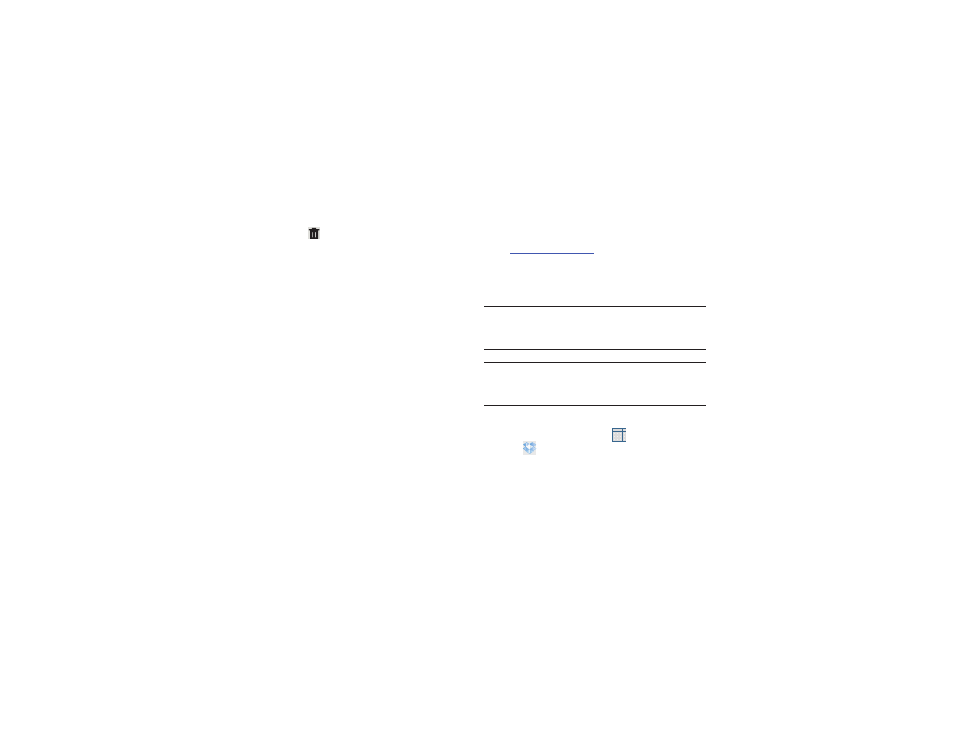
Applications and Widgets 108
5. Touch items you want to delete, to check them, and
then touch
Delete.
The items are deleted from your tablet.
6. Touch Sort by size or Sort by date, at the bottom of the
Downloads pop-up, to switch back and forth.
Dropbox
Dropbox provides access to your personal computer files
directly from your device. It allows you to take your files with
you when you are on the go, edit files in your Dropbox from
your device, upload photos and videos to Dropbox, and share
your selected files freely with family and friends.
The in-device application works together with a partner
program placed on a target computer using an active Internet
connection.
Dropbox creates a folder that automatically synchronizes its
contents across all of your connected devices on your
account. Update a file to your dropbox on your computer, and
it is automatically updated to the same folder on your other
devices.
Download the Desktop Application
1. Use your computer’s browser to navigate to:
http://www.dropbox.com/.
2. Follow the on-screen instructions to install this
application on your target computer containing the
desired files.
Important! The computer application must be installed on the
computer containing the desired files and that
computer must have an active Internet connection.
Note: It might be necessary to configure your router’s firewall
settings to allow this application to gain access to the
Internet.
Accessing Dropbox On Your Device
1. From a Home screen, touch
Apps
➔
Dropbox.
2. Follow the on-screen instructions.
3.
