Widgets, App shortcuts, Widgets app shortcuts – Samsung GT-P3113TSYXAR User Manual
Page 37: For more information, refer to, For more information, refer to “widgets” on, Ions. for, More information, refer to “app shortcuts” on
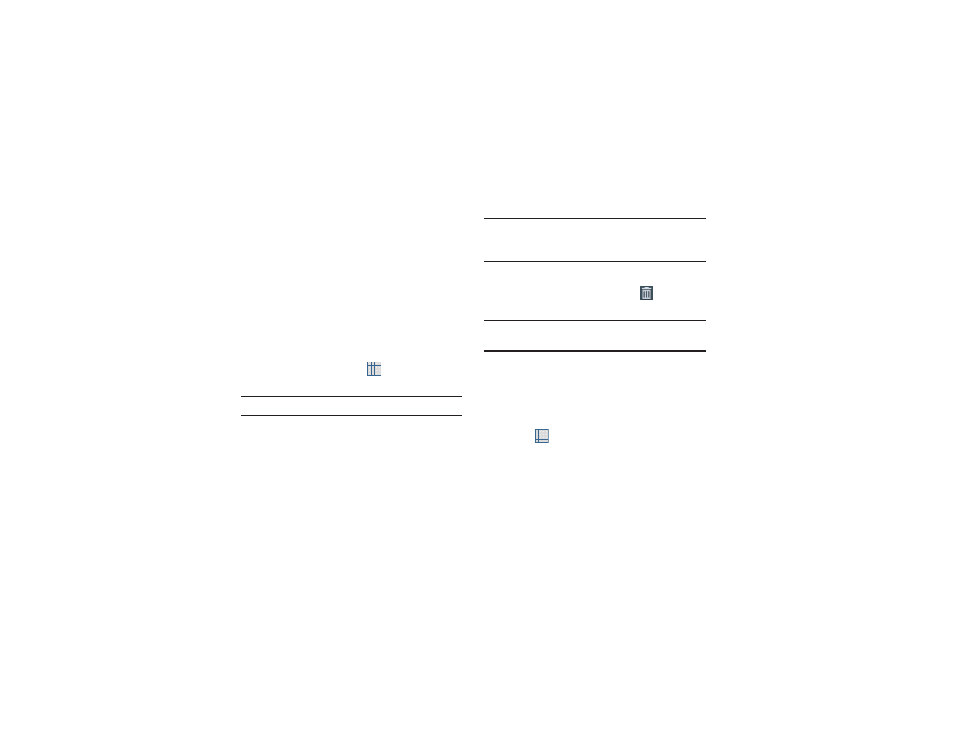
Understanding Your Device 32
Widgets
When you first turn on your tablet, there are various widgets
on the center Home screen. They can also appear on the
Home screens to the left and right of the center Home
screen.
Widgets are self-contained applications that you can place
on the Home screens to access your favorite features.
For more information, refer to “Applications and Widgets” on
page 100.
Adding Widgets to a Home screen
1. Navigate to the Home screen on which you want to
place the Widget and touch
Apps.
2. Touch the Widgets tab.
Note: Swipe across the screen horizontally to view all Widgets.
3. Touch and hold the widget’s icon until the Home screen
displays, then slide your finger where you want to
place the icon and release it.
Note: There must be room on the screen where you want to
place the widget, otherwise the widget will not add to
the Home screen.
Removing Widgets
Ⅲ Touch and hold the Widget until the
Remove icon
displays, then drag the widget to the Remove icon.
Note: This action does not actually delete the Widget, it just
removes it from the current Home screen.
App Shortcuts
Use App Shortcuts for quick access to applications or
features, such as Email or other applications.
1. Navigate to the Home screen on which you want to
place the App Shortcut.
2. Touch
Apps.
– or –
Touch and hold on the screen until the Home screen
options pop-up displays and then touch Apps and
widgets.
