About device – Samsung GT-P3113TSYXAR User Manual
Page 158
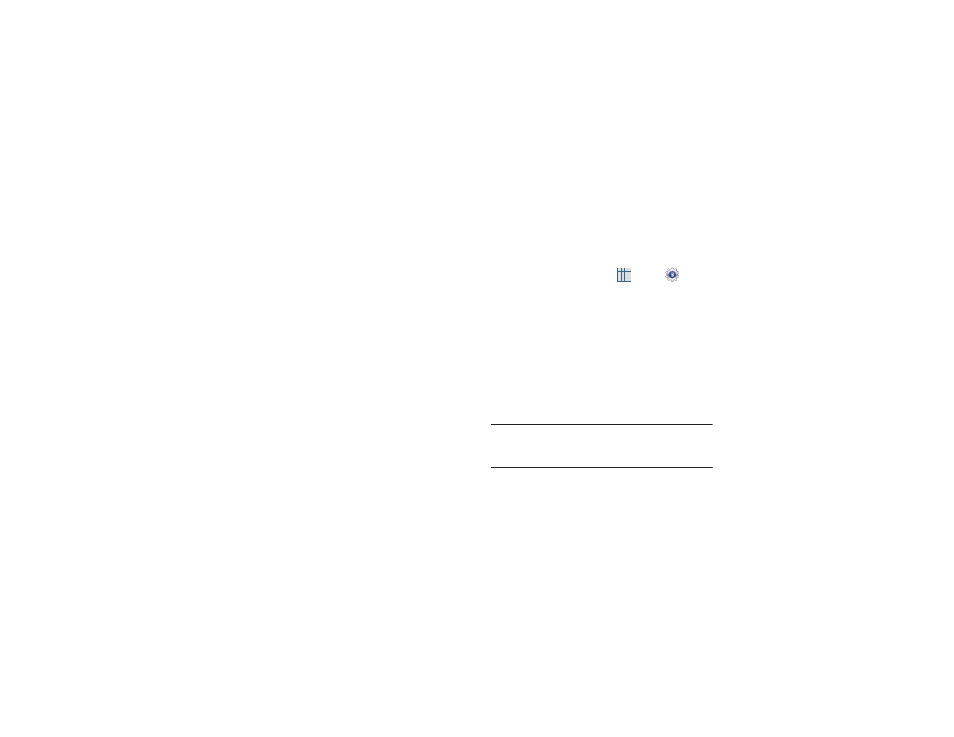
153
• Disable hardware overlays: Assigns the work of rendering to
the GPU.
• Force GPU rendering: Allows the use of 2D hardware
accelerations in applications.
• Strict mode: Makes the screen flash when applications
perform long operations on the main thread.
• Show CPU usage: Screen highlights the current CPU usage.
• GPU rendering profile: Uses a 2D acceleration in applications.
• Enable traces: Enables/disables on-screen tracing based on
an available parameter.
• Do not keep activities: Destroys every activity as soon as the
application is closed.
• Limit background processes: Sets the number of processes
that can run in the background.
• Show all ANRs: Displays a prompt when applications running
in the background are not responding.
About Device
View information about your device, including status, legal
information, hardware and software versions, and battery
use.
1. From a Home screen, touch
Apps ➔
Settings
➔ About device.
2. Touch items to view details:
• Software update: Connect to the network and download new
software. For more information, refer to “Software Update”
• Status: View Battery status, Battery level, IP address, Wi-Fi
MAC address, Bluetooth address, Serial number, Up time, and
Device status.
• Legal information: Display Open source licenses, Google
legal, and License settings information.
Tip: To find your device’s DivX
®
registration code and
information about registering your device to play DivX
protected video, touch
License settings ➔
DivX
®
VOD.
