Samsung GT-P3113TSYXAR User Manual
Page 33
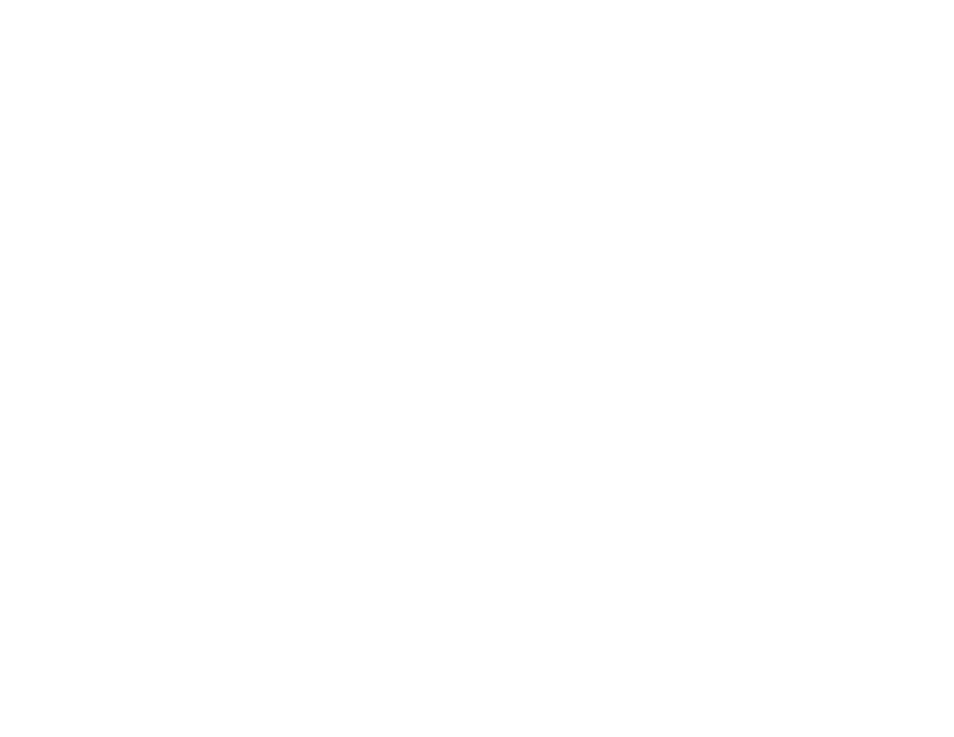
Understanding Your Device 28
4. The Quick Settings are:
• Wi-Fi: Touch to enable or disable Wi-Fi. For more information,
• GPS: Touch to enable or disable Standalone GPS services.
For more information, refer to “Use GPS Satellites” on
• Sound / Mute: Touch to enable or disable sound mode.
• Screen rotation: When On the screen rotates automatically
from landscape to portrait and vice versa. When Off the screen
is fixed in the current mode, either portrait or landscape. For
more information, refer to “System” on page 149.
• Power saving: When enabled, your device automatically
analyzes the screen and adjusts the brightness to conserve
battery power. For more information, refer to “Power Saving
Sweep the pop-up to the left to see additional settings.
• Blocking mode: Touch to enable or disable Blocking mode. For
more information, refer to “Blocking Mode” on page 129.
• Bluetooth: Touch to enable or disable Bluetooth. For more
information, refer to “Bluetooth” on page 94.
• Driving mode: New notifications are read aloud when enabled.
• Sync: Synchronizes your device with the network.
Synchronizes contacts, email, time, and a variety of accounts.
5. Touch the Brightness slider and drag it to set the
brightness or touch Auto to allow the device to set
brightness automatically based on available light and
battery charge status. For more information, refer to
6. Notifications displays system notifications. Touch a
notification entry to display the details. Touch Clear to
remove Notification Icons from the System Bar.
For more information, refer to “Notifications” on
7. Close the Quick Settings by touching outside the Quick
Settings pop-up.
