Wallpapers, For more information, refer to “wallpapers – Samsung GT-P3113TSYXAR User Manual
Page 39
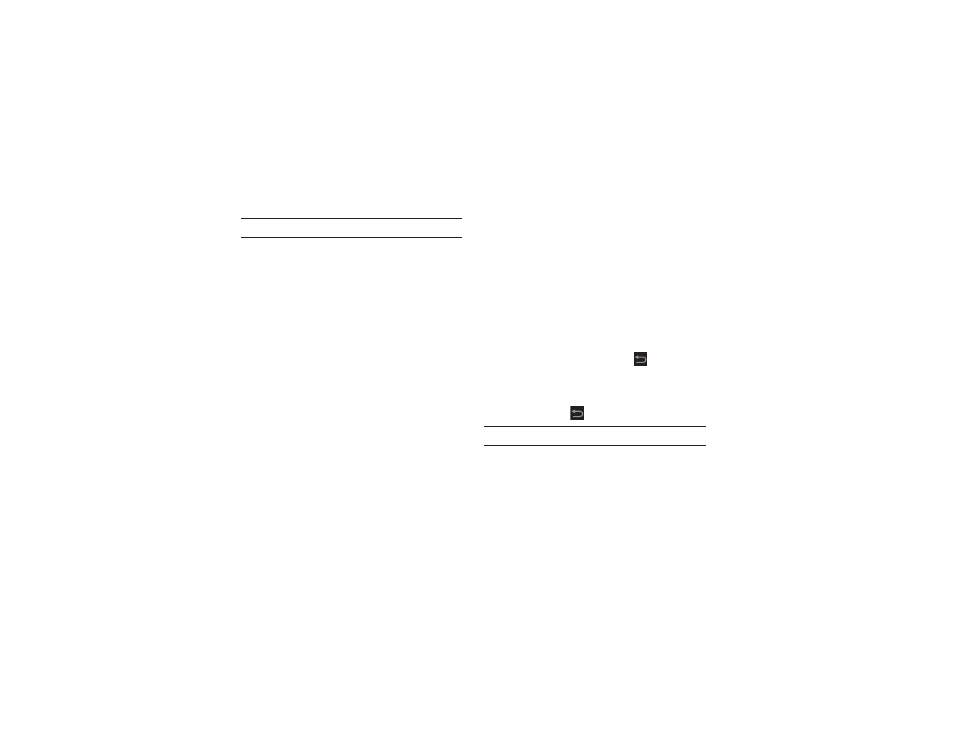
Understanding Your Device 34
Note: Any App shortcuts in the folder are also removed.
Wallpapers
You can choose a picture to display on the Home Screen,
Lock screen, or on both the Home and Lock screens. Choose
from preloaded wallpaper images or select a photo you have
downloaded or taken with the Camera.
1. From a Home screen, touch and hold on the screen.
The Home screen options pop-up displays.
2. Touch Set wallpaper.
The Set wallpaper pop-up displays.
3. Touch Home screen, Lock screen, or Home and lock
screens.
The Select wallpaper from pop-up displays the
following options:
• Gallery: Access the Gallery to select a photo. Touch a photo to
select it. Crop and resize the picture, if desired. Touch Done to
save the picture as wallpaper. Touch Cancel to cancel.
• Live wallpapers: Choose from pre-loaded interactive animated
wallpapers. Touch a wallpaper to see an example. If available,
touch Settings to view options for the selection. Touch Set
wallpaper to save your choice. Touch
Back to return to
the Live wallpapers menu.
• Wallpapers: Choose from pre-loaded wallpaper images. Touch
an image to view it. Touch Set wallpaper to save it as
wallpaper. Touch
Back to return to the Home screen.
Note: Live wallpapers is not available for the Lock screen.
