For more, Information, refer to “signing in to your samsung, For more information, refer to “signing in to your – Samsung GT-P3113TSYXAR User Manual
Page 153
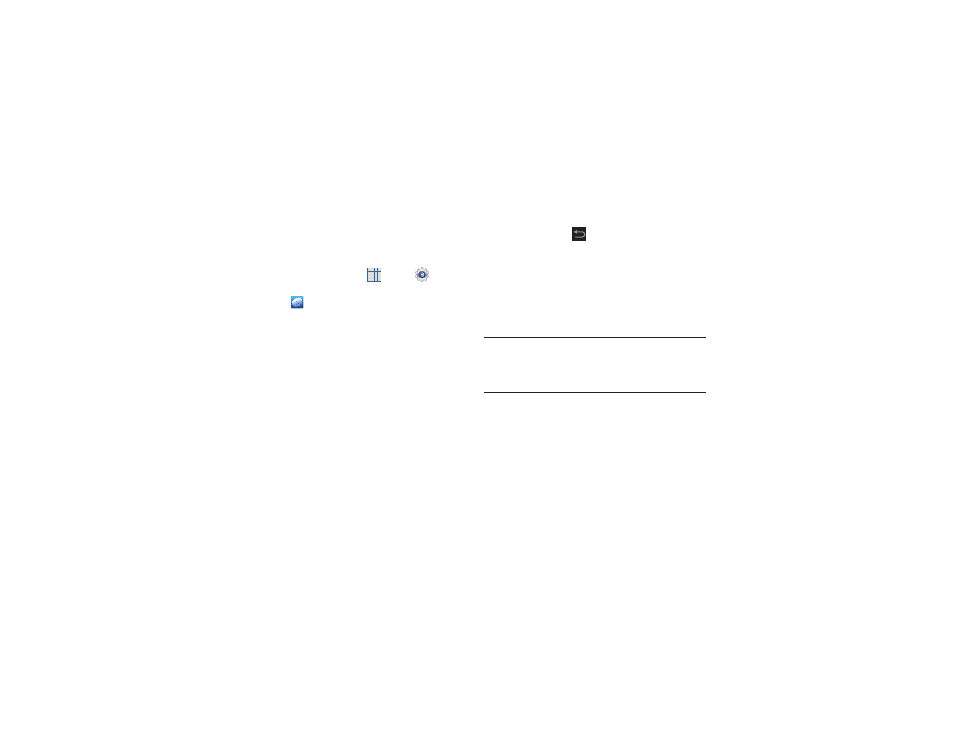
Settings 148
Signing In to your Samsung Account
Several applications and options require that you create and
sign in to a Samsung Account.
To sign in to your Samsung account:
1. From a Home screen, touch
Apps ➔
Settings
➔ Add account.
2. Touch
Samsung
account.
The Samsung account sign in screen displays.
3. Touch variety of services to display information about
Samsung services that are available.
4. If you have no Samsung account:
• Touch Create new account.
The Country or region list displays.
• Touch a country or region in the list (for example, United
States).
The Samsung account Terms and conditions screen displays.
• Touch Privacy policy to display the Samsung Privacy Policy.
• Touch I accept all the terms above and then touch Agree to
continue or touch
Back to return to the Samsung
account screen.
– or –
If you do have a Samsung account, touch Sign in.
The Samsung account screen displays.
5. Use the keyboard to enter the required information and
touch Sign up or Sign in.
Tip: The password is for your Samsung account, not the
password you use for the email address you are entering.
Plus, you can use only letters, numbers, !, @, $, %, &, ^,
and * for your Samsung account password.
The Settings screen displays with Samsung account
listed under Accounts.
