Samsung GT-P3113TSYXAR User Manual
Page 142
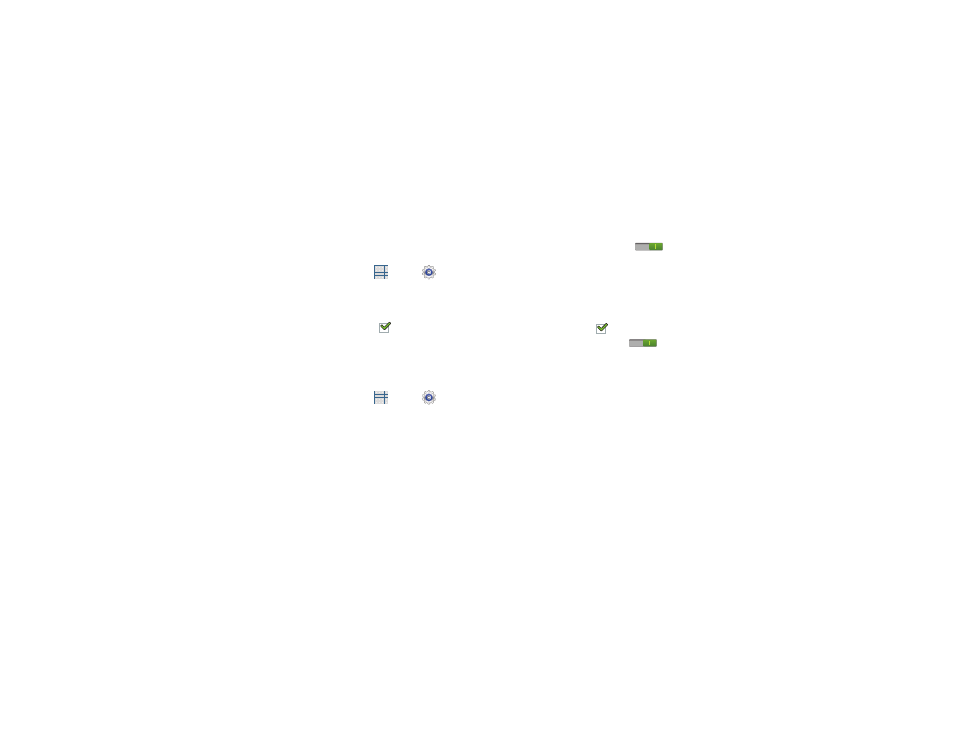
137
With Swipe Lock
Display a lock screen that has to be swiped and then display
a lock screen on which the face unlock, pattern, PIN, or
password has to be entered.
1. From a Home screen, touch
Apps ➔
Settings
➔ Lock screen.
2. Touch the With swipe lock check box to activate or
deactivate the option.
When enabled, a check mark
appears in the check
box.
Lock Screen Options
You can customize the Lock screen with the lock screen
options.
1. From a Home screen, touch
Apps ➔
Settings
➔ Lock screen.
2. Touch Lock screen options and set the following
options:
• Shortcuts: Touch the OFF / ON icon
to turn this
option on or off. Touch Shortcuts to add up to four application
shortcuts to the lock screen.
• Information ticker: Set news or stock information ticker on the
lock screen. This option requires a Wi-Fi connection.
• Clock: Activate or deactivate the Lock screen clock. When
enabled, a check mark
appears in the check box.
• Weather: Touch the OFF / ON icon
to turn this option
on or off, which causes weather information to be displayed on
the lock screen. This option requires a Wi-Fi connection.
• Help text: Display help text on the lock screen.
