Samsung GT-P3113TSYXAR User Manual
Page 141
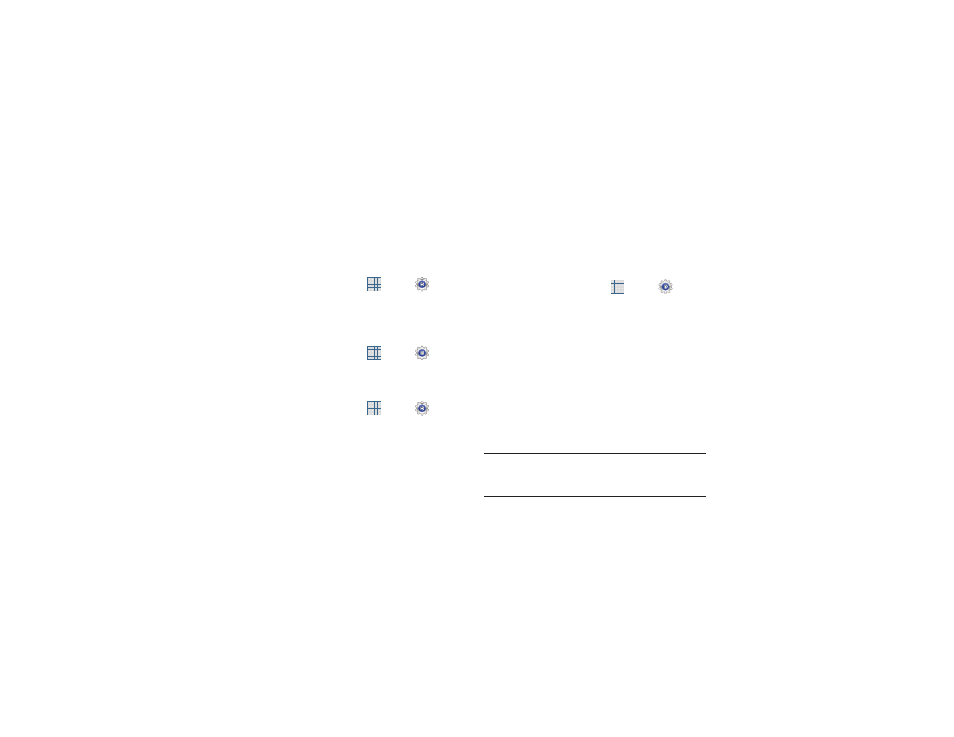
Settings 136
Use Wireless Networks
Before you use applications such as Google Maps and find
your location or search for places of interest, you must
enable the Use wireless networks option or enable the GPS
satellites.
1. From a Home screen, touch
Apps ➔
Settings
➔ Location services.
2. Touch Use wireless networks to enable location
information using the wireless network.
Use GPS Satellites
1. From a Home screen, touch
Apps ➔
Settings
➔ Location services.
2. Touch Use GPS satellites to enable the GPS satellite.
Location and Google Search
1. From a Home screen, touch
Apps ➔
Settings
➔ Location services.
2. Touch Location and Google search to use your location
data for improved Google Search results and other
Google services.
Lock Screen
Screen Lock
Choose settings for unlocking your screen. For more
information about using the lock and unlock features, see
“Securing Your Device” on page 14.
1. From a Home screen, touch
Apps ➔
Settings
➔ Lock screen.
2. Touch Screen lock for these settings:
• Swipe: Swipe the screen to unlock it.
• Face unlock: Look at your tablet to unlock it. Follow the
on-screen instructions to set up Face unlock.
• Pattern: A screen unlock pattern is a touch gesture you create
and use to unlock your device. Follow the prompts to create or
change your screen unlock pattern.
• PIN: Select a PIN to use for unlocking the screen.
• Password: Create a password for unlocking the screen.
• None: No pattern, PIN, or password is required.
Note: Additional options are available only if you set Screen
lock to display the lock screen (any setting other than
Swipe or None).
