Samsung GT-P3113TSYXAR User Manual
Page 144
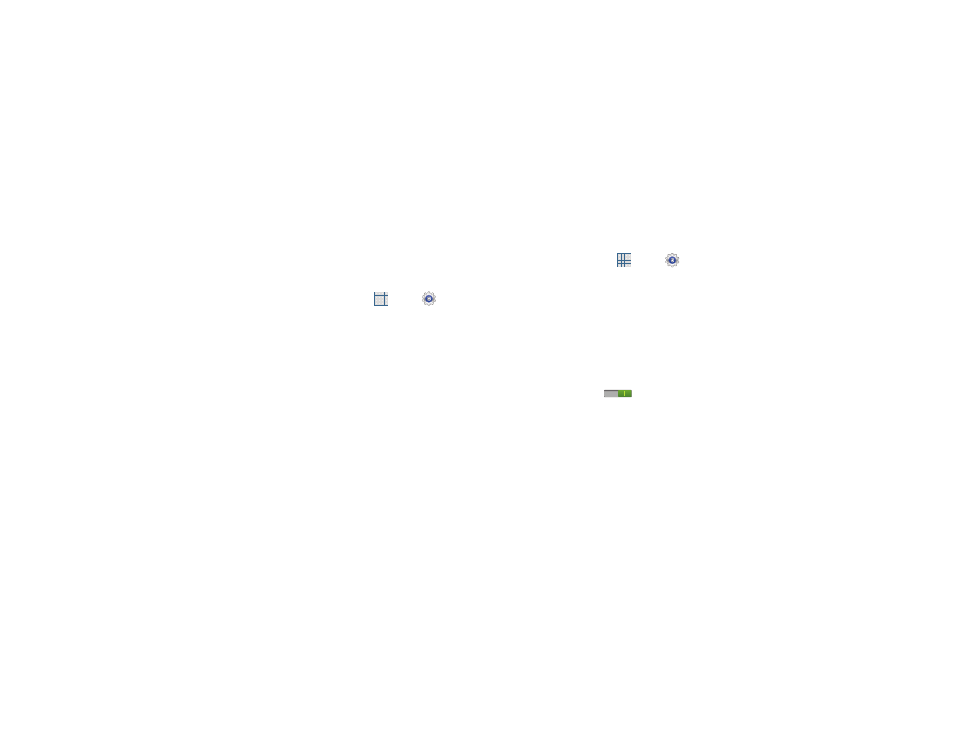
139
Find My Mobile
Use this option to allow your device to be locked and tracked,
and for your data to be deleted remotely. You must sign up
for both a Samsung account and a Google account to use
Remote controls.
Sign In To Your Samsung Account
1. From a Home screen, touch
Apps ➔
Settings
➔ Security.
2. Touch Remote controls. Read the information and touch
OK to acknowledge the information.
3. Touch Add account to create a Samsung account first,
then a Google account.
4. Touch Create new account to create a Samsung
account.
– or –
Touch Sign in, if you already have a Samsung account,
enter your Email address and your Samsung account
password, and touch Sign in.
For more information about Samsung accounts, see
“Signing In to your Samsung Account” on page 148.
Enable or Disable Remote Controls
Once you have signed in to your Samsung Account, you can
enable or disable Remote controls.
1. From a Home screen, touch
Apps ➔
Settings
➔ Security ➔ Remote controls.
2. Enter your Samsung account password in the pop-up
Enter password field and touch Done.
The Introduction to remote controls screen displays.
Touch Do not show for 90 days to temporarily disable
this screen.
3. Touch OK.
The Remote controls screen displays.
4. Touch the OFF / ON icon
in the upper right
corner of the screen to turn Remote controls on or off.
5. Touch Use wireless networks to enable location
information using the wireless network.
