Sending a namecard – Samsung SGH-T759ZPBTMB User Manual
Page 94
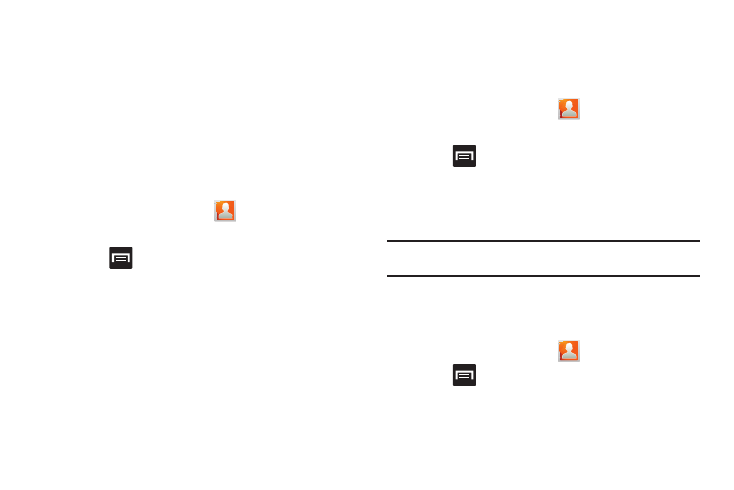
89
Marking a Contact as Default
When you use applications such as the Voice Dialer or other
messaging type applications, the application needs to know
which information is primary (default) in a contact entry list. For
example, when you say “Call John Smith”, if you have three
phone records for John Smith, the Voice dialer is looking for the
“default” number or entry.
The Mark as default option marks one entry in a contact record to
use as the default. This comes in handy when you have multiple
entries for the same person.
1.
From the Home screen, tap
.
2.
Tap a Contact entry.
3.
Press
and then tap Mark as default. The Mark as
default screen displays radio buttons next to the contact
name, phone number, or other contact information.
4.
Tap the radio button next to the entry information you want
to be the primary information (such as name, phone
number, or email) and select Save.
Sending a Namecard
A Namecard contains contact information, and can be sent to
recipients as a Virtual Business Card (V-card) attachment using
Bluetooth, Google Mail, or as a message.
1.
From the Home screen, tap
.
2.
Tap a Contact entry.
3.
Press
and then tap Send via and select a delivery
method: Bluetooth, Email, Gmail, or Messaging.
The Namecard attaches to the selected message type and
is delivered when you send the message.
Note: Email appears as an option only after an Internt or Exchange email
account has been created.
Sending All Current Namecards
Rather than selecting once Contact entry at a time, you can send
all of your current entries at once.
1.
From the Home screen, tap
.
2.
Press
and then tap Import/Export
➔
Send namecard
via.
