Using the video player, Media hub, Using the video player media hub – Samsung SGH-T759ZPBTMB User Manual
Page 127
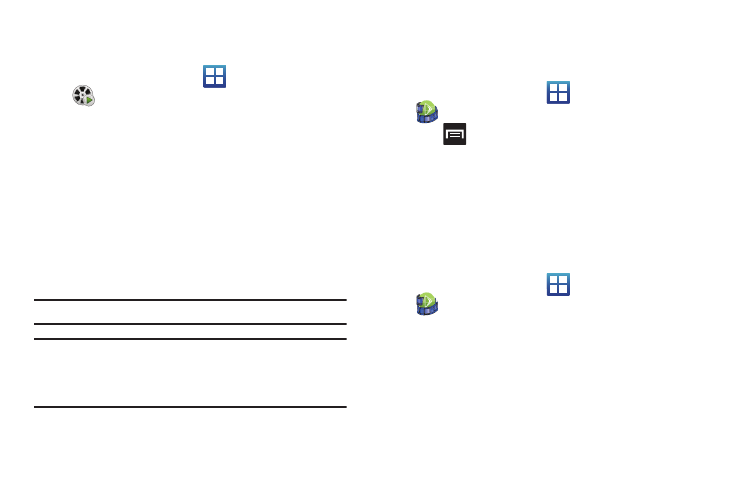
Multimedia 122
Using the Video Player
The Video Player application plays video files stored on the SD card.
1.
From the Home screen, tap
(Applications)
➔
(Videos). A list of videos sorted on the SD card
displays in the Video list.
2.
Tap a video file to begin viewing.
Media Hub
Samsung Media Hub is your one stop for the hottest movie and
TV content. With hundreds of titles available, entertaining your
family on the go was never easier. You can rent or purchase your
favorite content and watch from any location. Featuring the
stunning viewing quality Samsung is known for, Samsung Media
Hub is your gateway to mobile video like you've never
experienced it before.
Note: Media Hub usage is based on service availability.
Important!: You must be using an active Wi-Fi/4G connection to preview and
download a media file.
You must have a microSD card installed prior to initiating the
service. This card acts as a storage location for your downloaded
rental or purchase.
Creating a New Media Hub Account
Before you can rent or buy media, you must first create an
account. Enter the required information.
1.
From the Home screen, tap
(Applications)
➔
(MediaHub).
2.
Press
and tap My Account.
3.
Use the keypad to enter the required information, then tap
Create Account.
4.
From the My Account screen, you can edit parameters
such as: My Details, My Purchases, My Payment Methods,
Manage My Devices, Logout, or Reset Media Hub.
Using Media Hub
1.
From the Home screen, tap
(Applications)
➔
(MediaHub).
2.
Read the End-User License Agreement (EULA) and tap
Accept to continue or Decline to exit.
3.
At the Media Hub screen select one of the following
options:
• What’s new: shows recently added media that is available for rent
or purchase.
