Highlight, Latitude, Highlight latitude – Samsung SGH-T759ZPBTMB User Manual
Page 142
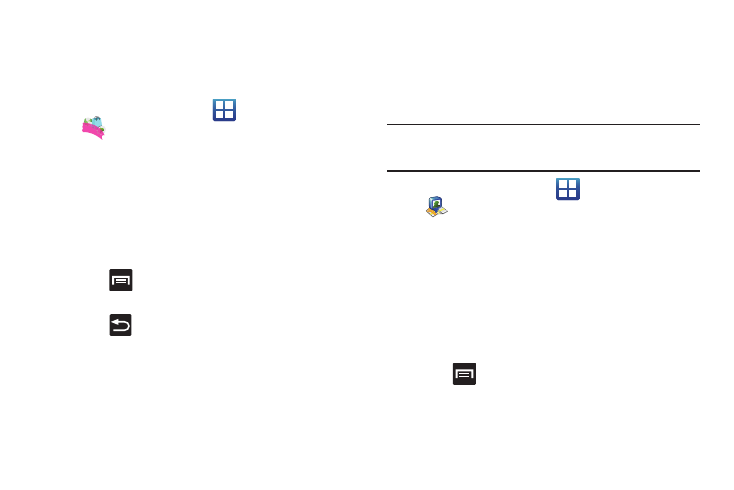
137
Highlight
This downloadable application/widget allows you to stay up to
date on relevant news, Android Market apps and games (specific
to your phone), T-Mobile ringtones, CallerTunes and more.
1.
From the Home screen, tap
(Applications)
➔
(Highlight).
2.
Accept the terms and conditions and tap Accept.
3.
Select your desired channels/stations (sources of
information) from the list and tap Done.
4.
The application then displays information corresponding to
the channel categories you selected.
To adjust the Highlight settings:
1.
Press
and then tap Settings.
2.
Enable options within these stations/channels.
Press
to exit the application.
Latitude
Google Latitude allows you and your friends share locations and
status messages with each other. It also lets you send instant
messages and emails, make phone calls, and get directions to
your friends’ locations.
Important!: You must sign in to your Google account, enable Wi-Fi, and
enable the Location feature before you can use this application.
For more information, refer to “Wi-Fi settings” on page 180.
1.
From the Home screen, tap
(Applications)
➔
(Latitude).
2.
Tap Wi-Fi Disabled - Click to enable connection to navigate
to the Wi-Fi Settings menu where you can turn on Wi-Fi if it
is not already enabled. For more information, refer to “Wi-
3.
Tap the Your location is hidden field, then tap Detect your
location to enable the Location feature.
You are now set up and ready to use Latitude.
4.
Press
and then tap an available application option
such as: Refresh friends, Check in, See map, Add friends, or
Settings.
