Samsung SGH-T759ZPBTMB User Manual
Page 121
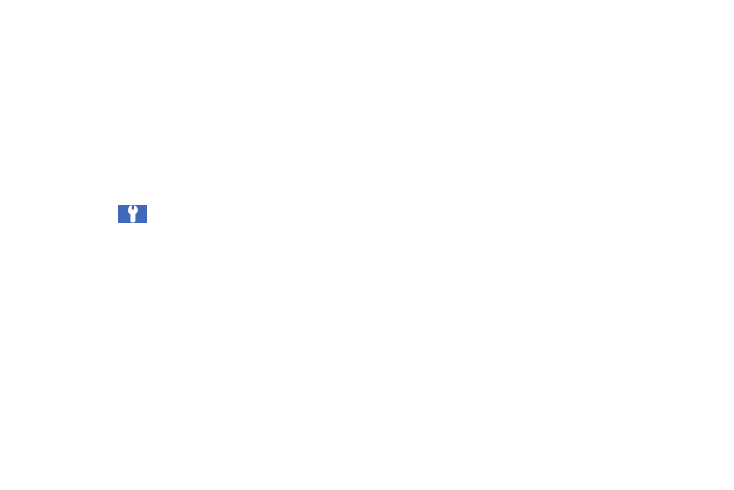
Multimedia 116
• Resolution: sets the video resolution to: 720x480, 640x480,
320x240, or 176x144.
• White balance: allows you to set this option from the following
choices: Auto, Daylight, Cloudy, Incandescent, or Fluorescent.
• Effects: allows you to change the color tone or apply special effects
to the video. Options include: Normal, Negative, Black and White, or
Sepia.
• Video quality: allows you to set the video quality to: Superfine, Fine,
or Normal.
• Adjust: allows you to adjust the Contrast, Saturation and Sharpness
for this video.
General settings
:
• Guidelines: displays alignment or framing guidelines to perfectly
set up each recording.
• Audio recording: activates audio recording feature so you can
record audio while recording the video.
• Review: activates or deactivates the review feature for recorded
videos.
• Reset: resets the camcorder settings to the default settings.
• Touch Screen: activates or deactivates screen an action when you
tap the screen.
Pictures and Videos Image Viewer Options
After you take a photo or record a video, you can access various
options.
Photo options
• Share: allows you to share a picture using AllShare, Picasa,
Facebook, Audio Postcard, Messaging, Bluetooth, Gmail, Email,
Kodak, or Snapfish.
• Set as: allows you to assign the current image as either as Contact
icon, Home screen Wallpaper, or Lock screen Wallpaper.
• More: provides additional options. For more information, refer to
“Camera Image Options” on page 117.
Video options
• Share: allows you to share a video using AllShare, YouTube,
Messaging, Bluetooth, Gmail, Email, Kodak, and Snapfish.
• Play: allows you to playback the current video file.
• More: provides additional options.
–
Send to My Album Online: allows you to send the video to your
pre-configure My Album Online.
–
Set Default Destination: sets the default
–
Delete: deletes this video.
