Sd card & phone storage, Search settings, Sd card & phone storage search settings – Samsung SGH-T759ZPBTMB User Manual
Page 211
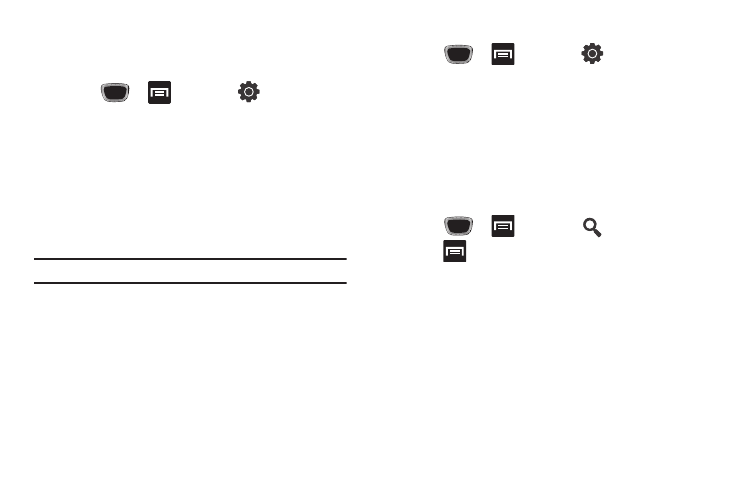
Changing Your Settings 206
Factory Data Reset
From this menu you can reset your phone and sound settings to
the factory default settings.
1.
Press
➔
and then tap
(Settings)
➔
Privacy. (You will see a disclaimer.)
2.
Tap Factory data reset
➔
Reset phone.
3.
If necessary, enter your password and touch Erase
everything.
The phone resets to the factory default settings
automatically and when finished displays the Home
screen.
Note: Select Format USB storage to also erase all data on the USB storage.
SD Card & Phone Storage
From this menu you can view the memory allocation for the
memory card as well as mount or unmount the SD card.
For more information about mounting or unmounting the SD card,
see “Using the SD Card” on page 48.
To view the memory allocation for your external SD card:
ᮣ
Press
➔
and then tap
(Settings)
➔
SD card and phone storage.The available memory
displays under the Total space and Available space
headings.
Search Settings
You can use your phone's search preferences to configure some
aspects of Google Web search (for example, whether it makes
suggestions below the Quick Search Box as you type), and what
phone features you want to include in searches.
1.
Press
➔
and then tap
(Search).
2.
Press
➔
Search settings.
3.
Tap any of the following search parameters to then alter
the settings:
• Google search opens a screen where you can set your Google
search preferences.
–
Show web suggestions: includes search matches from Google’s
online search engine.
–
Use My Location: uses your My Location information for Google
search results and services.
–
Search history: determines whether you also wish to included
personalized search history results in the list of matches.
