Screen navigation – Samsung SGH-T759ZPBTMB User Manual
Page 37
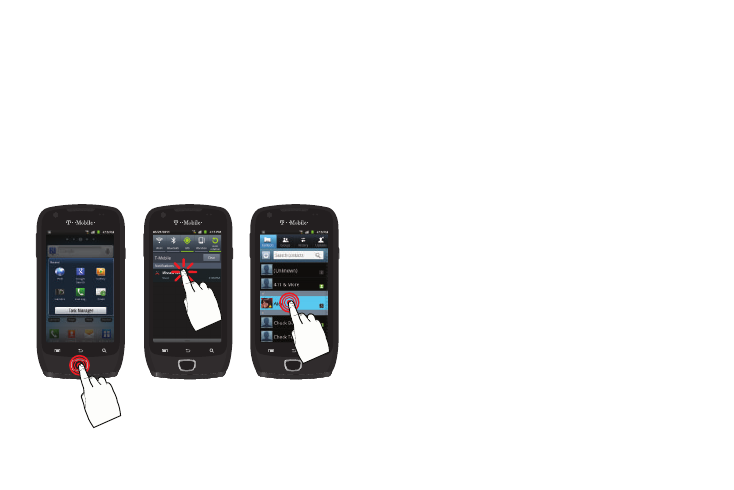
Understanding Your Phone 32
Screen Navigation
Using the touch screen display and the keys, you can navigate
the features of your phone and enter characters. The following
conventions are used in this manual to describe the navigation
action in the procedures.
Navigating Through the Screens
The following terms describe the most common hardware and
on-screen actions.
•
Press and hold: Pressing relates to use of the hardware keys and
buttons to select or activate an item. For example: press the
Navigation key to scroll through a menu. Some buttons and keys
require you to press and hold them to activate a feature, for example,
you press the Lock key to lock and unlock the phone.
•
Tap: Use a brief touch to select items on the display or to enter text on
the virtual QWERTY keyboard. For example: touch an Application icon
to open the application. A light touch works best.
•
Touch and hold: Touch and hold an icon or key to open the available
options, or to access a pop-up menu. For example: press and hold
from the Home screen to access a menu of customization options.
•
Flick: Move your finger in lighter, quicker strokes than swiping. This
finger gesture is always used in a vertical motion, such as when
flicking through contacts or a message list.
•
Swipe or slide: Quickly drag your finger vertically or horizontally
across the screen. This allows you to move the area of focus or to
scroll through a list. For example: slide your finger left or right on the
Home screen to scroll among the seven panels.
•
Drag: Press and hold your finger with some pressure before you start
to move it. Do not release your finger until you have reached the target
position.
Press and hold
Tap
Touch and hold
