World clock, Stopwatch, Setting a timer – Samsung SGH-T759ZPBTMB User Manual
Page 184: World clock stopwatch setting a timer
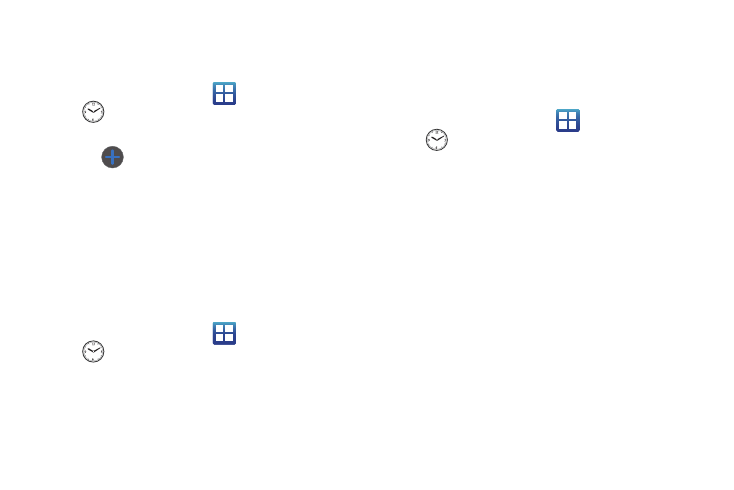
179
World Clock
This feature allows you to find out what time it is another part of
world.
1.
From the Home screen, tap
(Applications)
➔
.
2.
Tap the World clock tab.
3.
Tap
(Add city) then scroll and select the desired city,
or tap in the search field to locate a city.
To assign DST settings:
1.
Locate a desired city from the World Clock list.
2.
Touch and hold a city and select DST settings.
3.
Select a DST setting (Automatic, Off, 1 hour or 2 hours).
Stopwatch
This feature allows you to use a stopwatch to time multiple laps.
1.
From the Home screen, tap
(Applications)
➔
(Alarm & Clocks)
➔
Stopwatch tab.
2.
Tap Start to start the stopwatch counter.
3.
Tap Lap to begin the lap time counter.
4.
Tap Stop to stop the counter.
5.
Tap Restart to restart the lap counter. You can have
multiple lap times.
6.
Tap Reset to reset the counter.
Setting a Timer
1.
From the Home screen, tap
(Applications)
➔
(Alarm & Clocks)
➔
Timer tab.
2.
Tap the hr, min, or sec field and use the on-screen keypad
to enter the hour, minute, or seconds.
3.
Tap Start to start the timer.
4.
Tap Stop to stop the timer or Reset to reset the timer and
start over.
5.
Tap Restart to resume the timer counter.
