The history tab, The updates tab, The history tab the updates tab – Samsung SGH-T759ZPBTMB User Manual
Page 102
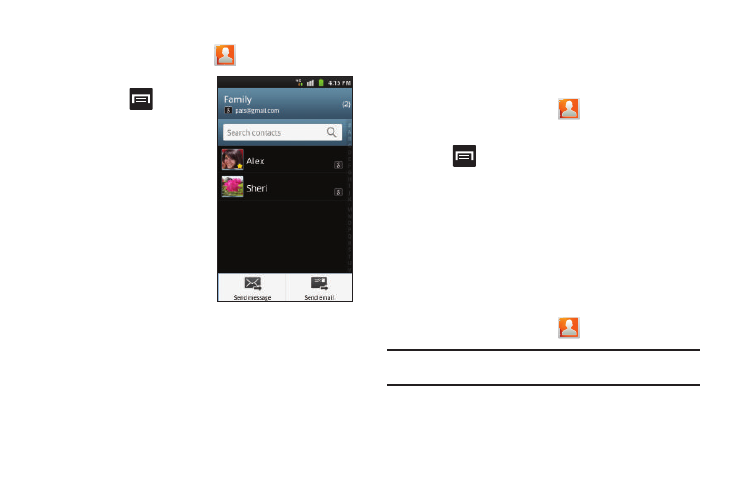
97
Sending a Message to a Group
1.
From the Home screen, tap
➔
Groups tab.
2.
Tap an existing group,
and press
and then
tap Send message.
– or –
3.
Touch and hold a group
entry and select Send
message.
4.
Select the recipients of
the new message
(indicated by a green
checkmark). If an entry
contains multiple phone
numbers, each must be
selected individually.
5.
Tap Send.
6.
Type your message, and tap Send.
The History Tab
The History tab is a list of the phone numbers that have been
received, missed, and returned. For more information, refer to
“Call Logs Tab” on page 64.
1.
From the Home screen, tap
.
2.
Tap the History tab.
3.
Press
. The following options are available:
• Delete: allows you to delete calls or messages from History. Select
a call or message and tap Delete.
• View by: allows you to select the type of displayed calls, messages,
or emails. Selections are: Call, Message, Email, Facebook,
MySpace, Twitter, or Select all. Touch the items you want to display
then tap Done.
The Updates Tab
From the Updates tab you can view updated contact information
that were synchronized with Facebook, Myspace, or Twitter.
1.
From the Home screen, tap
.
Note: You must log in to an SNS account (Facebook, Myspace or Twitter)
before you can view the Updates.
2.
Tap the Updates tab. The updates display.
