Mini diary – Samsung SGH-T759ZPBTMB User Manual
Page 149
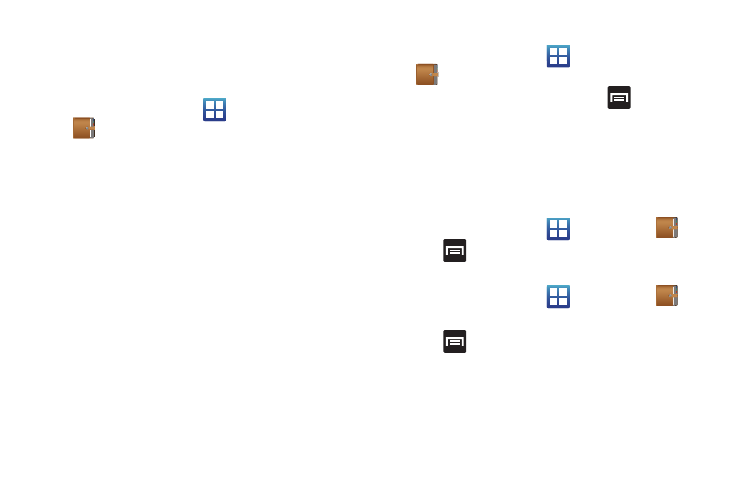
Applications and Development 144
Mini Diary
This application allows you to create a mini diary where you can
add a photo, and text to describe an event or other memorable
life event.
1.
From the Home screen, tap
(Applications)
➔
(Mini Diary). Any diary entries display in a list.
2.
Tap Tap to add photo field to add a photo for this diary
event and touch the source. Selections are: Camera, or
Images.
3.
Tap the Add location area of the screen,enter text, then tap
Done.
4.
Tap the Tap to create memo area of the screen and enter
text then tap Done.
5.
Tap the No weather data icon in the upper, left corner (over
the photo) and select a weather condition from the list to
describe the weather conditions for this entry.
6.
Tap Save.
Mini Diary settings
1.
From the Home screen, tap
(Applications)
➔
(Mini Diary).
2.
From the main Diary listings page, press
➔
Settings.
3.
Tap Selected city and tap the city for which you are
documenting this entry.
4.
Tap Auto update if you want the settings to automatically
update.
Deleting a Mini Diary entry
1.
From the Home screen, tap
(Applications)
➔
.
2.
Press
➔
Delete all.
Mini Diary options
1.
From the Home screen, tap
(Applications)
➔
.
2.
Select a diary.
3.
Press
and select one of the following options:
• Create: creates a new diary entry.
• Delete: deletes the displayed entry.
• Change photo: replaces the photo in this entry by allowing you to
take another photo or use another image.
