Drivesmart, Email, Facebook – Samsung SGH-T759ZPBTMB User Manual
Page 140: Drivesmart email facebook
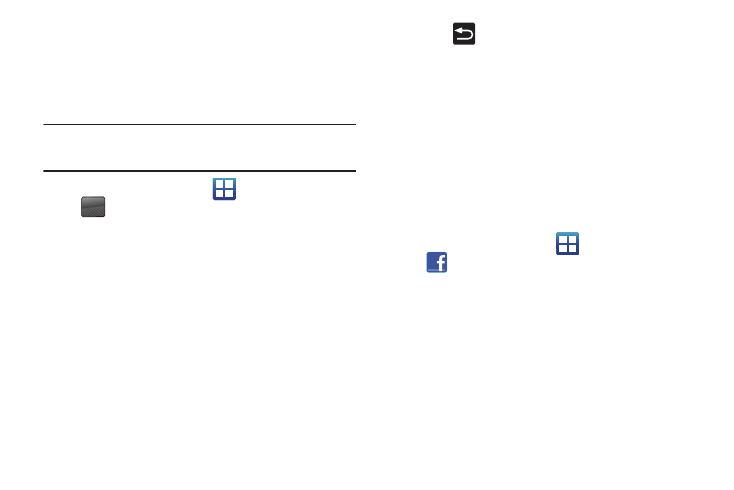
135
DriveSmart
The DriveSmart application can be used to reduce distractions from
your phone by silencing notifications, routing calls to voicemail and
customizing auto responses to both callers and text message
respondents notifying them that your driving.
Warning!: Using your mobile device while driving may divert your attention
from your responsibilities as a driver, result in an accident or other
injury and could be a violation of law.
1.
From the Home screen, tap
(Applications)
➔
(DriveSmart).
2.
Tap OK and begin configuring the on-screen application
options:
• Upgrade to DriveSmart Plus allows you to upgrade the phone’s
standard version to a more robust version of the application.
• DriveSmart enables or disables the DriveSmart application.
• Enable Bluetooth activates Bluetooth and routes all incoming calls
to your handsfree device.
• Enable Auto Response enables or disable an automatic SMS text
message response to all incoming text messages notifying users
that you are currently driving and can not answer a text.
• Edit Auto Response allows you to edit the default text message
response or create your own. After editing the response tap OK.
3.
Press
to return to the previous screen.
Email enables you to review and create email using most email
services. The device alerts you when you receive an email
message.
For more information, refer to “Email” on page 104.
This application allows you to both access your Facebook page
and synchronize contacts and posting between your phone and
Fcacebook website. For more information, refer to “Get Friends”
on page 92.
1.
From the Home screen, tap
(Applications)
➔
(Facebook).
2.
Read the on-screen End-User License Agreement and tap
I agree.
3.
Enter your Email and Password information and tap Login.
For more information, refer to “Get Friends” on page 92.
DRIVE
SMART
DRIVE
SMART
