Samsung SGH-T759ZPBTMB User Manual
Page 106
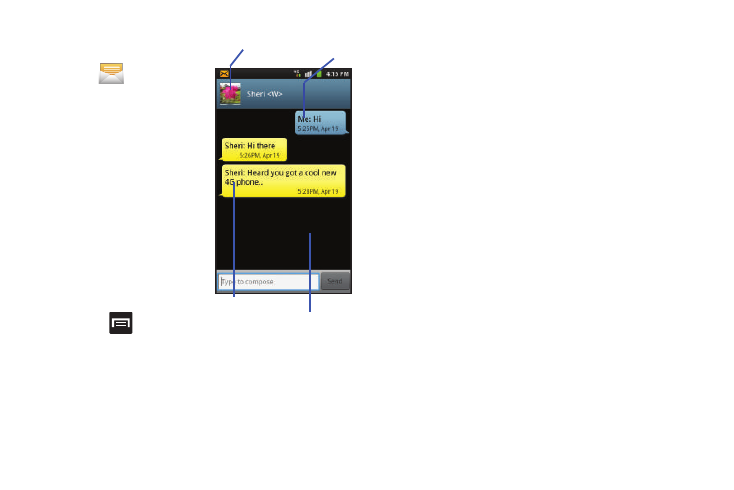
101
To reply to a text message:
1.
From the Home screen,
tap
.
2.
While the message is
open, tap the Type to
compose field and then
type your reply message.
3.
Compose your reply.
Your texts are colored
Blue and your caller’s
replies are Yellow.
4.
Tap Send to review your
reply.
– or –
Press
and then tap
Send to select one of
these messaging options: View contact, Add subject, Attach,
Add text, Insert smiley, or More (Delete messages, Discard,
and Call).
To access message thread options:
ᮣ
From the main Messaging screen, touch and hold the
message to display the following options:
• View contact: displays the Contact’s Overview page.
• Add to contact: begins the process of adding the new number to
your Contacts list.
• Delete thread: deletes the currently selected message thread.
To access additional Bubble options:
ᮣ
Touch and hold the message bubble to display the
following options:
• Delete message: deletes the currently selected message bubble
from the thread.
• Add to Contacts: adds the current caller to your Contacts list.
• Copy message text: copies the currently selected message bubble
from the thread.
• Lock/Unlock message: locks or unlocks the currently selected
message bubble from being accidentally deleted.
• Forward: allows you to forward the currently selected message
bubble to an external recipient.
• Copy to SIM: copies the currently selected message bubble as a
single text message within the SIM card.
• View message details: displays details for the currently selected
message bubble.
Current Recipient
My Text
Reply Bubble
Text Message Thread
