Samsung SGH-T759ZPBTMB User Manual
Page 54
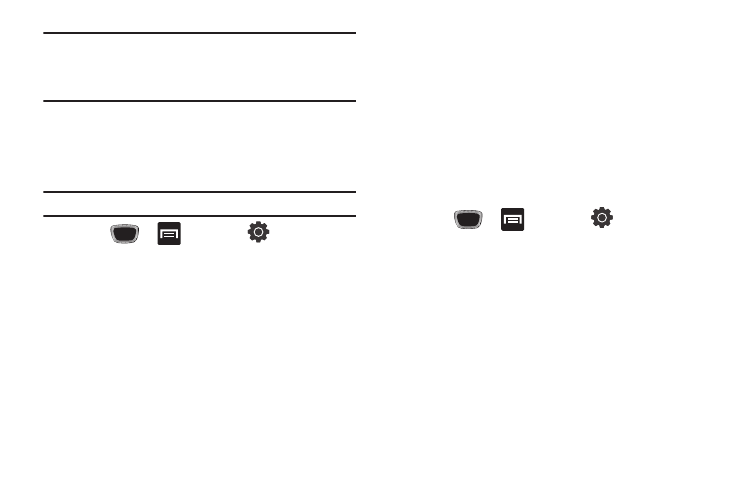
49
Important!: DO NOT remove a microSD card while the device is accessing or
transferring files. Doing so will result in loss or damage of data.
Make sure your battery is fully charged before using the microSD
card. Your data may become damaged or lost if the battery runs
out while you are using the microSD card.
Mounting the SD Card
To store photos, music, videos, and other applications. You must
mount (install) the SD card prior to use. Mounting the SD card
establishes a USB connection with your computer.
Important!: You must enable USB storage to mount the SD card.
1.
Press
➔
and then tap
(Settings)
➔
SD card and phone storage.
2.
Tap Mount SD card
Connecting to the SD card
1.
Insert the SD card into the external, SD card slot (For more
information, refer to “Installing the microSD Memory Card”
2.
Verify the card is properly mounted.
3.
Connect the USB cable to the phone and connect the cable
to the computer.
4.
Tap Mass storage.
➔
Connect storage to PC
➔
OK. Both the
phone and computer display icons to show that the device
is mounted. As soon as the connection is established a
drive letter is assigned to the phone’s storage device.
5.
Later, tap Disconnect storage from PC to close the USB
connection between the phone and your computer.
Unmounting the SD card
Unmounting the SD card prevents corruption and damage to the
SD card while removing it from the slot.
1.
Press
➔
and then tap
(Settings)
➔
SD card and phone storage.
2.
Tap Unmount SD card
➔
OK.
3.
When the “SD card will be unmounted” message displays
and the Mount SD card now appears in the menu list,
