Market – Samsung SGH-T759ZPBTMB User Manual
Page 145
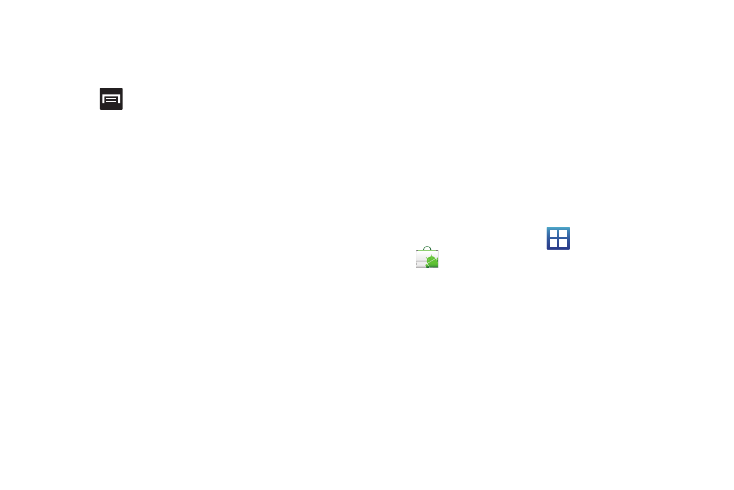
Applications and Development 140
–
More Layers: allows you to add additional layers such as My Maps,
Bicycling, Wikipedia, and Transit Lines.
• My Location: when touched, the location displays on the map with
a blinking blue dot.
3.
Press
and select one of the following options:
• Search: allows you to search for a place of interest.
• Directions: displays navigation directions to a location from a
starting point.
• Starred Places: marks favorite locations on the map. These items
are automatically synchronized with maps.
• Clear Map: after viewing or following directions, this option resets
the map.
• Latitude: lets you and your friends share locations and status
messages with each other. It also lets you send instant messages
and emails, make phone calls, and get directions to your friends’
locations.
• More:
–
Labs: a testing ground for experimental features that are not ready to
use publically.
–
Cache Settings: provides the ability to setup maps that are cached into
the phone’s memory (while not on a Wi-Fi connection) or to clear the
cache of map titles.
–
Help: uses the browser to display a searchable Google Mobile Help
screen.
–
Terms, Privacy & Notices: displays the Terms and Conditions, Privacy
Policy, or Legal Notices information. Select the desired information from
the pop-up menu.
–
About: displays general information about Google maps such as
Version, Platform, Locale, Total data sent, Total data received, Free
memory, etc.
Market
Android Market provides access to downloadable applications
and games to install on your phone. Android Market also allows
you to provide feedback and comments about an application, or
flag an application that might be incompatible with your phone.
Accessing the Market
1.
From the Home screen, tap
(Applications)
➔
(Market).
2.
If not already logged in with your Google account, tap Next.
3.
Tap Sign in and enter your Google account information.
4.
Tap Accept to agree to the Android Market terms of
service.
For more information, refer to “Downloading a New Google
Application” on page 141.
