System setting, Date/time display, Date type – Samsung HMX-M20BN-XAA User Manual
Page 95
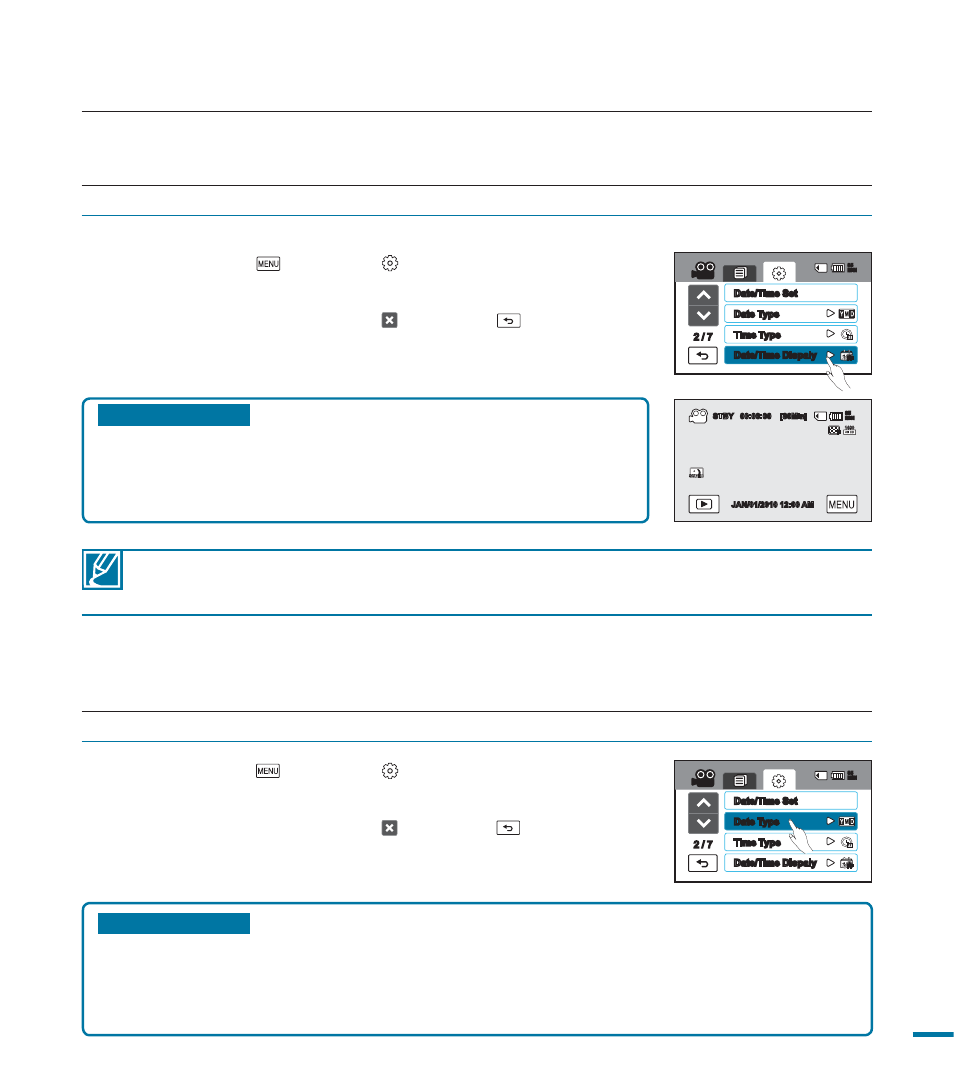
91
Submenu items
• Off : Current date/time information is not displayed.
• Date : Displays the current date.
• Time : Displays the current time.
• Date & Time : Displays the current date and time.
1.
Touch the Menu (
) Setting ( ) tab “Date/Time Display.”
2.
Touch a desired submenu item.
3.
To exit the menu, touch the Exit ( ) or Return (
) tab.
• The date/time is displayed on the LCD screen according to
the option you selected.
The date/time will be read “01/JAN/2010 00:00” in the following cases;
- When video or photo recording was made before you set the date/time in the camcorder.
- When the built-in rechargeable battery is depleted.
Date/Time Display
You can set the date and time displayed on the LCD screen.
Submenu items
• 2010/01/01 : The date is displayed in the year/month (two-digit)/day format.
• JAN/01/2010 : The date is displayed in the month/day/year format.
• 01/JAN/2010 : The date is displayed in the day/month/year format.
• 01/01/2010 : The date is displayed in the day/month (two-digit)/year format.
1.
Touch the Menu (
) Setting ( ) tab “Date Type.”
2.
Touch a desired submenu item.
3.
To exit the menu, touch the Exit ( ) or Return (
) tab.
Date Type
You can set the date display type.
system setting
2 / 7
Date/Time Set
Time Type
Date Type
85
MIN
Date/Time Dispaly
STBY
00:00:00 [80Min]
85
MIN
JAN/01/2010 12:00 AM
2 / 7
Date/Time Set
Time Type
Date Type
85
MIN
Date/Time Dispaly
