Viewing on a tv screen – Samsung HMX-M20BN-XAA User Manual
Page 125
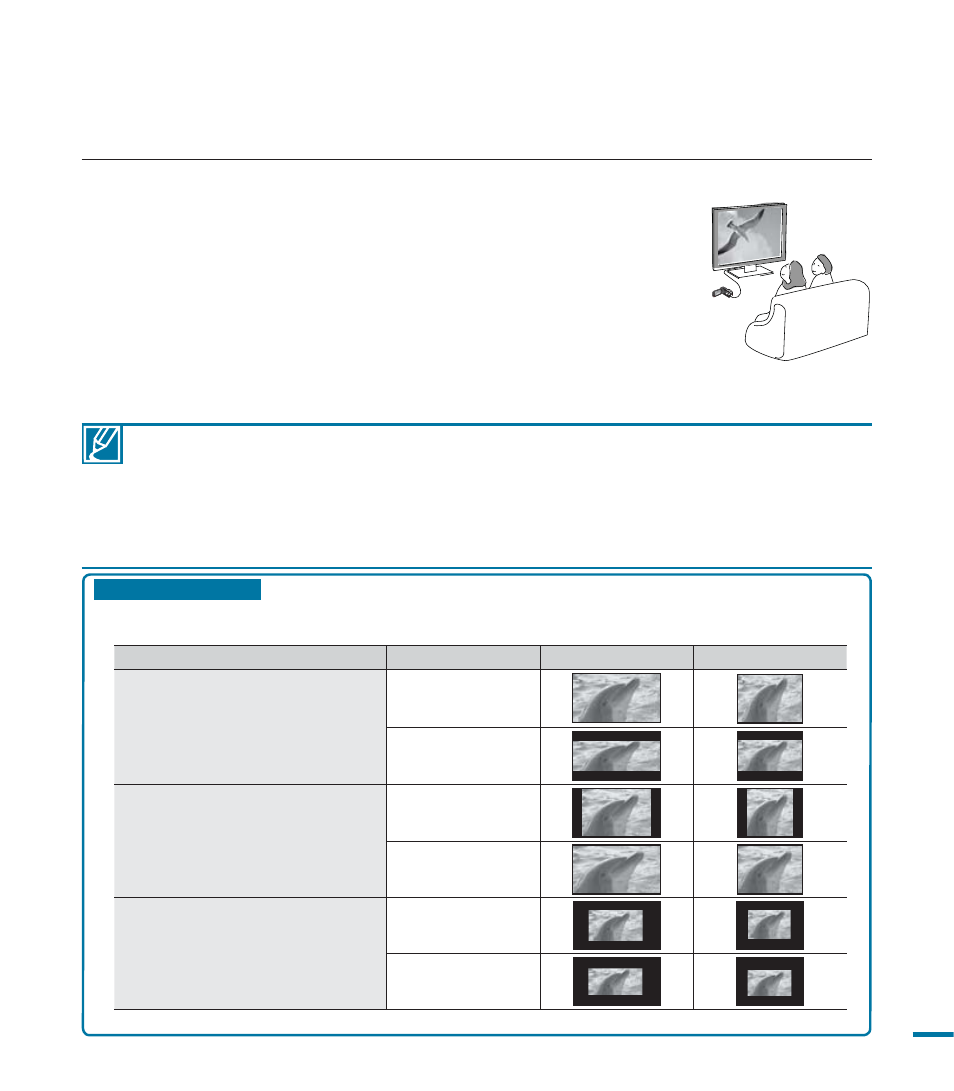
121
• Adjust the volume to a moderate level. If the volume is too high, the video information may be distorted.
• If “TV Display” is “Off,” the TV screen does not display the OSD (On Screen Display) menus. page 102
• This camcorder does not output an audio signal when the camcorder is in the video or photo
record modes and connected to a TV. It only outputs an audio signal if it is connected in the video
playback mode. This is not an error.
• When you set the camcorder output resolution to 1080/60p, the camcorder cannot output to the
camcorder's LCD screen and the connected TV simultaneously. The LCD displays “TV display only.”
Playback on a TV
• The camcorder displays recorded Images in various configurations, depending on the aspect ratio of the
connected TV and TV Type setting of the camcorder. Set the screen ratio to fit your TV.
Recording ratio
TV Type setting
Wide (16:9) TV
4:3 TV
Images recorded in a 16:9 ratio
• Video Image
• Photo capture images
• Photo Image
16:9
4:3
Images recorded in 4:3 ratio
• Video Image
• Photo images
• Photo capture images
16:9
4:3
Images in the Slow Motion mode
16:9
4:3
• Refer to page 102 for “TV Type” setting.
CM
O
10
.0
M E
GA
PIXE
LS
VIE
W
CHEC
K
CHG
VIEWING ON A TV SCREEN
You can enjoy the enjoy widescreen videos on a HDTV (or the normal TV) after recording videos using the HD camcorder.
1.
Connect your camcorder to your TV as described previously.
2.
Select the playback mode on your camcorder and start to play back videos.
• Operate the camcorder normally.
• If you have used an HDMI cable to connected the camcorder to a
Samsung TV that supports Anynet+, you can control the camcorder
with the TV’s remote control. page 104
