Connecting to a tv – Samsung HMX-M20BN-XAA User Manual
Page 122
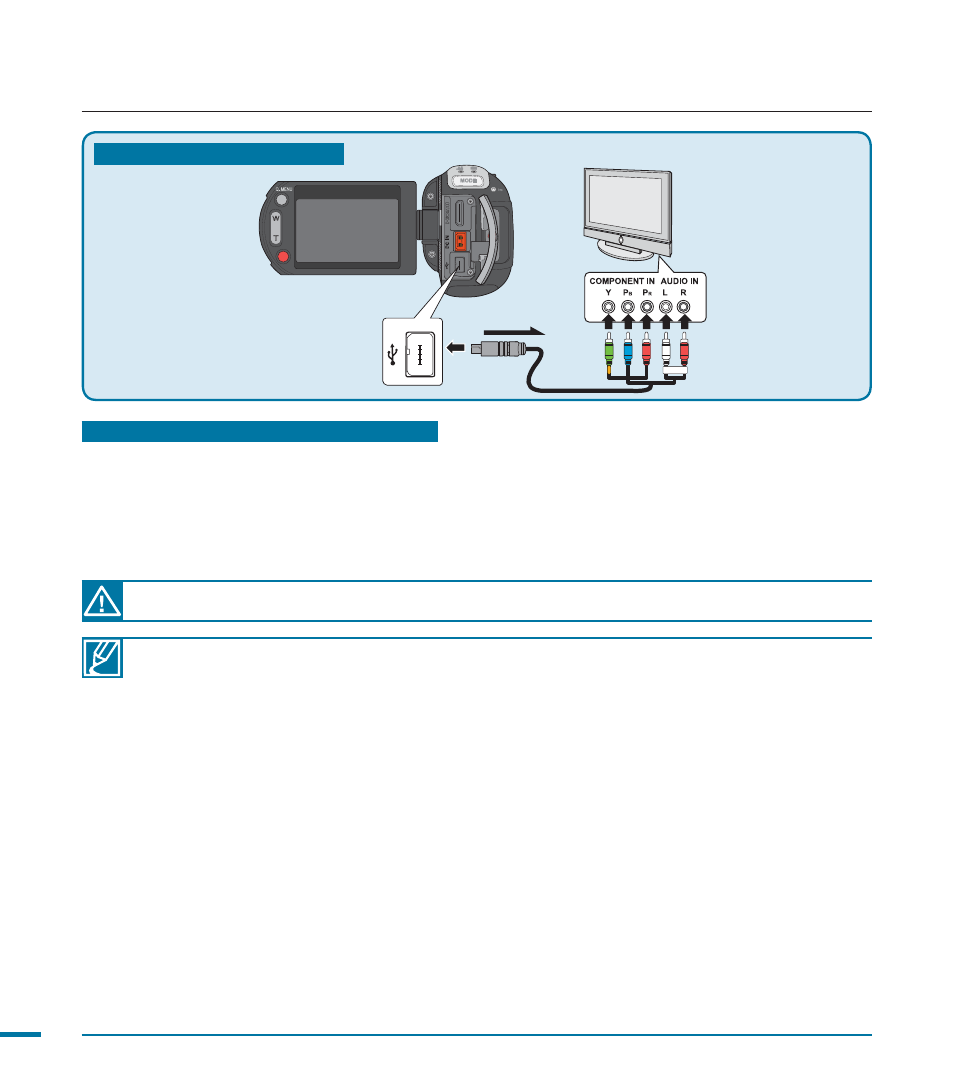
118
• When connecting the camcorder to a TV using the component/AV cable, match the colors of the
cables and the corresponding jacks.
• Videos recorded with the HD camcorder play back on HDTVs at their original resolutions. Videos
you recorded in SD quality cannot play back on an HDTV in HD quality. For example, videos
recorded in HD quality (resolutions of “1080/60p,” “1080/60i,” “1080/30p” or “720/60p”) play back
in HD quality while videos recorded in SD quality (resolutions of “480/60p” or “Web & Mobile”) play
back in SD quality.
• This camcorder has a“TV Connect Guide” menu function that displays connection illustrations. If
you try to connect the camcorder to a TV and don’t have the TV’s user’s manual, refer to the “TV
Connect Guide” menu function for assistance. page 102
• You must use the provided component/AV cable. Do not use cables from other manufacturers.
• This camcorder supports Mini HDMI cable (C to A) only.
• The HDMI jack on the camcorder is for output only.
• If you have connected a Samsung Anynet+ TV to the camcorder using an HDMI cable, turning on
the camcorder may also turn on the TV (an Anynet+ function). If you don’t want this to occur, set
“Anynet+ (HDMI-CEC)” to “Off.” page 105
• Use only HDMI 1.3 cable when connecting devices to the HDMI jack of this camcorder. If you
connect the camcorder using other kinds of HDMI cables, the screen display may not work.
• When you set the camcorder output resolution to 1080/60p, the camcorder cannot output to the
camcorder's LCD screen and the connected TV simultaneously. The LCD displays “TV display only.”
If the P
B
, P
R
, or Y jack is not connected correctly, the TV screen may appear red or blue.
connecting to a TV
Type B: Using a Component/AV cable
HDTV
Camcorder
Component/
AV cable
Signal flow
Type B: Using a Component/AV cable
1.
Connect the provided component/AV cable to the Component jacks - “Y-P
B
-P
R
(Video) and
L-R (Audio)” - on your TV. Match the color coded jacks to the color coded connectors.
• After the connection is complete, set “Analog TV Out” to “Component.” page 103
2.
Turn on the TV and set the TV’s input selector to the Input connection your camcorder is
connected to. Refer to the TV instruction manual for how to switch the TV input.
