Analog tv out, Default set, Set the date and time again. page 33 – Samsung HMX-M20BN-XAA User Manual
Page 107: Submenu items
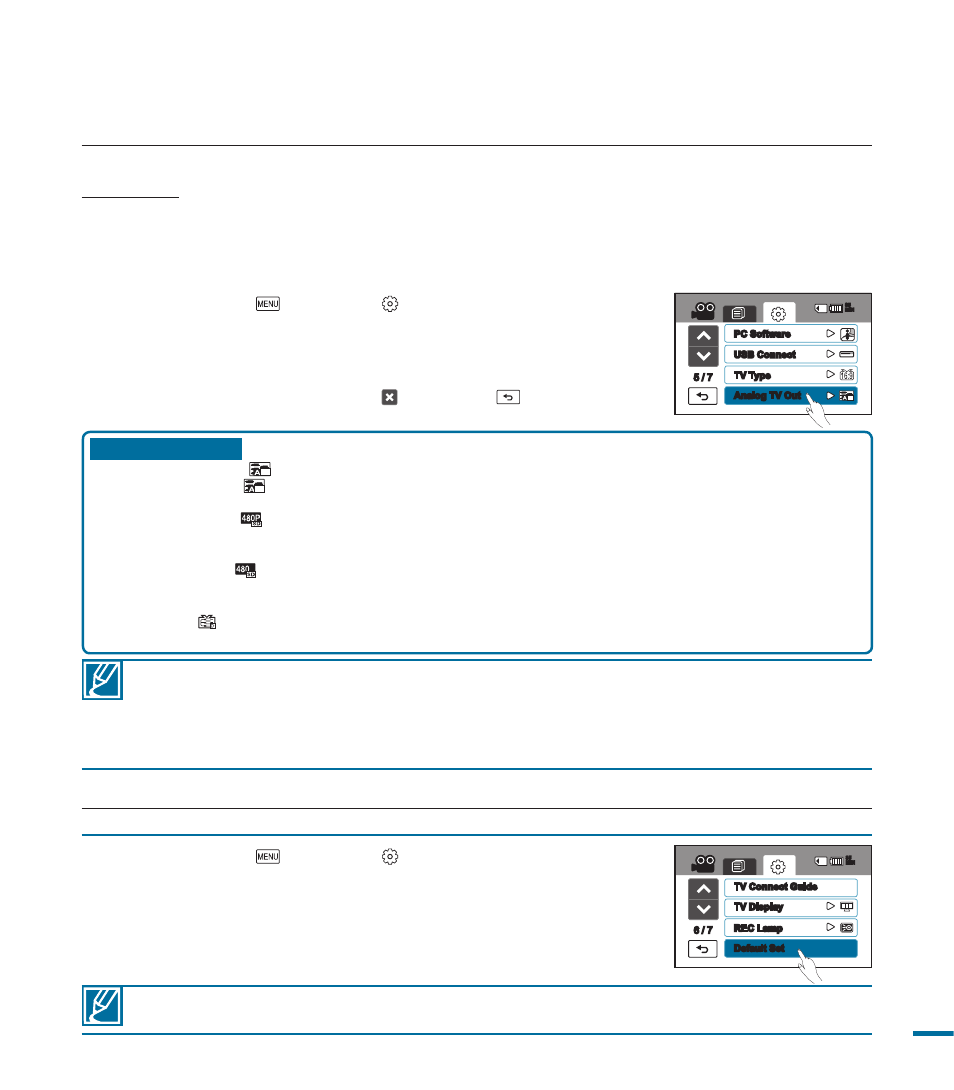
103
1.
Touch the Menu (
) Setting ( ) tab “Analog TV Out.”
2.
Touch a desired submenu item.
• Check the TV type, connection jack, and the resolution of the
recorded video before you choose the desired submenu item.
3.
To exit the menu, touch the Exit ( ) or Return (
) tab.
Analog TV Out
You can set the component or composite video output to match the TV you have connected.
PRECHECK!
• Using the Component/AV Cable provided with your camcorder, connect the camcorder to your TV. pages 118~120
• This HD camcorder provides a two-in-one component/AV cable that works as both a component and
AV (composite) cable. When using the component/AV cable, you must select the right camcorder output
setting for the TV you have connected using the “Analog TV Out” menu.
• The camcorder displays the Analog TV Out indicator only when the camcorder is connected to a TV.
• For details on your TV’s specifications, refer to the user manual of the TV.
• Even if “Analog TV Out” is set to “Component 480p,” the component video signal is output in the
interlaced format if the resolution is set to 1080/60i.
• When you set the resolution to 1080/60p, the camcorder cannot output to the camcorder's LCD
screen and the TV simultaneously.
1.
Touch the Menu (
) Setting ( ) tab “Default Set.”
• A message appears asking for your confirmation.
2.
Touch "Yes" if you want all the settings return to the default.
• The Time Zone screen appears after all settings return to the default.
3.
Set the date and time again. page 33
Default Set
You can restore all menu settings to the factory default conditions.
• Do not turn off the power while using this function.
• Initializing the HD camcorder settings to factory defaults does not affect recorded images.
6 / 7
TV Connect Guide
Default Set
REC Lamp
TV Display
85
MIN
Submenu items
• Component 1080p (
60p
): The recorded file is output in the recorded video resolution and format, up to 1080p.
• Component 1080i (
60i
): The recorded file is output in the recorded video resolution and format, except for video
files recorded in 1080/60p, which are output in 1080/60i.
• Component 480p (
): The recorded file is output in the 720x480p (progressive) format. Use this setting only
when connecting to a regular TV that supports progressive scan video at the SD (Standard Definition) level through
the component (Y/Pb/Pr, AUDIO) jacks.
• Component 480i (
i
): The recorded file is output in the 720x480i (interlaced) format. Use this setting only when
connecting to a regular TV which only supports the SD (Standard Definition) format through the component (Y/Pb/
Pr, AUDIO) jacks.
• Composite (
): The recorded file is output in the composite (SD, 480i) video format through the Component/AV
cable (green, AUDIO). Use this setting only when connecting to the AV or composite jack of a regular TV.
85
MIN
5 / 7
PC Software
60i
Analog TV Out
TV Type
USB Connect
