Using with a windows computer, Step 5. sharing the video/photos online – Samsung HMX-M20BN-XAA User Manual
Page 132
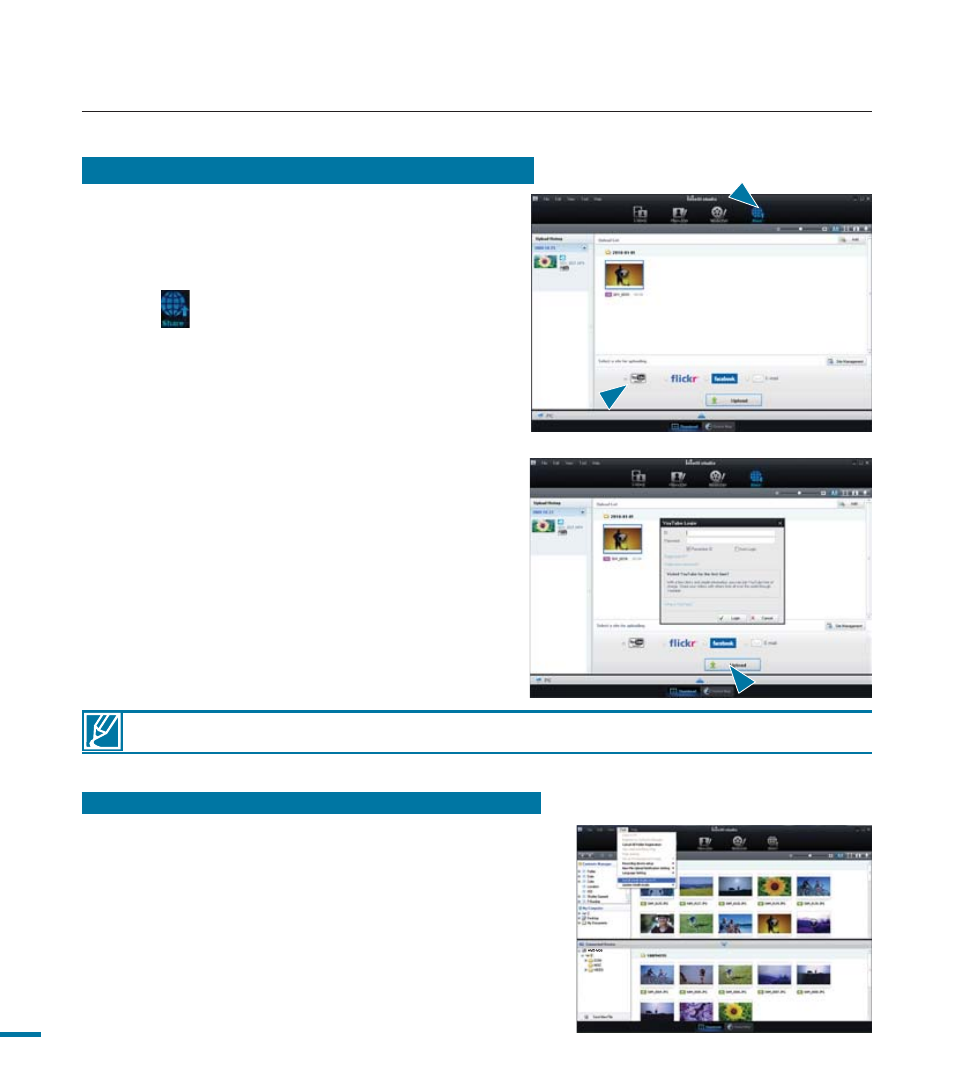
using with a Windows computer
For more information about using Intelli-studio, open the Help Guide by clicking “Help.”
Step 5. Sharing the video/photos online
Share your contents with the world, by uploading
photos and videos directly to a web site with one
click.
1.
Select the videos or photos you want to share.
2.
Click (
) on the browser.
• The selected file appears in the sharing
window.
3.
Click the website you would like to upload file
to.
• You can choose “YouTube,” “Flickr,”
“Facebook”or another web site you want to
use for your uploading management.
4.
Click “Upload” to start uploading.
• A pop up window appears asking for your ID
and password.
5.
Enter your ID and the password to access.
• Access to the web site contents can be
limited depending on your web access
environment.
Installing Intelli-studio on your Windows computer
• The Intelli-studio application will run faster if you install
it on your Windows computer. Also, if you install it on
your computer, it can be updated automatically.
• Follow these directions to install Intelli-studio onto
your Windows computer: Click “Tool” “Install Intelli-
studio on PC” on the Intelli-studio screen.
128
