Using iview, Advanced playback, Using view – Samsung HMX-M20BN-XAA User Manual
Page 92
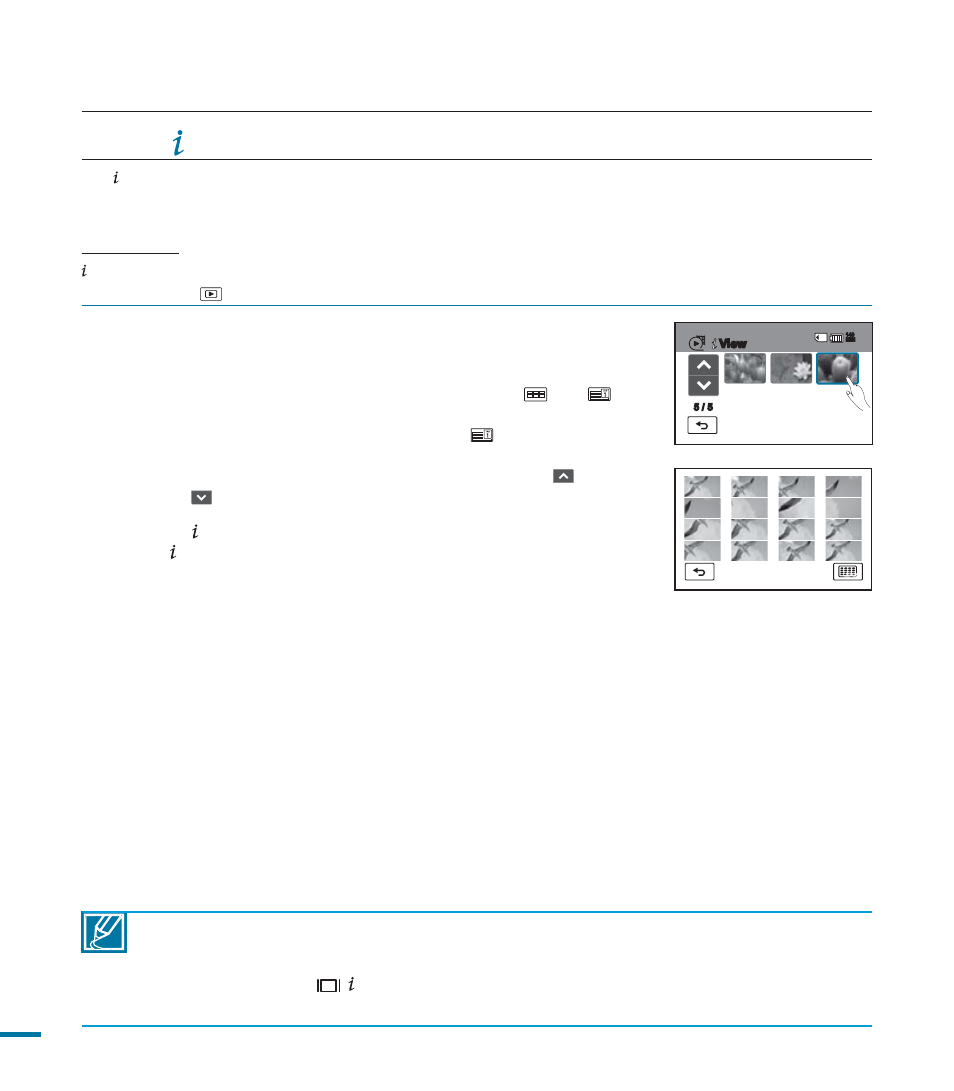
88
advanced playback
1.
Touch “HD” or “SD.”
• Video thumbnails of the video quality you selected appear on the
screen.
• To change the current thumbnail view, select the (
), or (
) tab
on the screen.
• If you select the thumbnail display by date (
), you can sort
videos by specific date. page 49
• To change the current thumbnail page, touch the up (
) or
down (
) tab.
2.
Press the View button, and then select the video file you want.
• The View function captures 16 still images in time sequence and
creates the preview of a storyboard.
• If you want to save the storyboard image on the storage media,
press the PHOTO button. Then you can find the saved storyboard
image in the photo play mode. page 52
3.
If you want to save the storyboard image to the storage media,
press the PHOTO button.
4.
A message appears asking for your confirmation. Touch "Yes."
• “Now Story-Board Printing” appears on the screen. After a period
of time, the completed message appears, and then the storyboard
image appears on the LCD screen for about 3 seconds.
• You can find the saved storyboard image in the photo play mode.
page 52
• If the recorded video is less than 8 seconds long, the camcorder extracts fewer than 16
i-Frame thumbnails.
• This function is available only in the video thumbnail index view screen.
When you press the (
/ CHECK) button in STBY mode or full image display mode, it works as
the Display button and changes the information display only.
page 31
Using VIEW
The VIEW function captures 16 still images from a video you select, and then creates a preview of a 16
thumbnail storyboard. You can view the 16 images on the LCD screen and save the 16 thumbnails as a
storyboard image.
PRECHECK!
VIEW is available in the Video Play mode only.
Touch the Play (
) tab on the LCD screen to select the playback mode page 49
JPG
5 / 5
140
MIN
View
