Text message settings, Picture message settings – Samsung SCH-R400ZPAMTR User Manual
Page 87
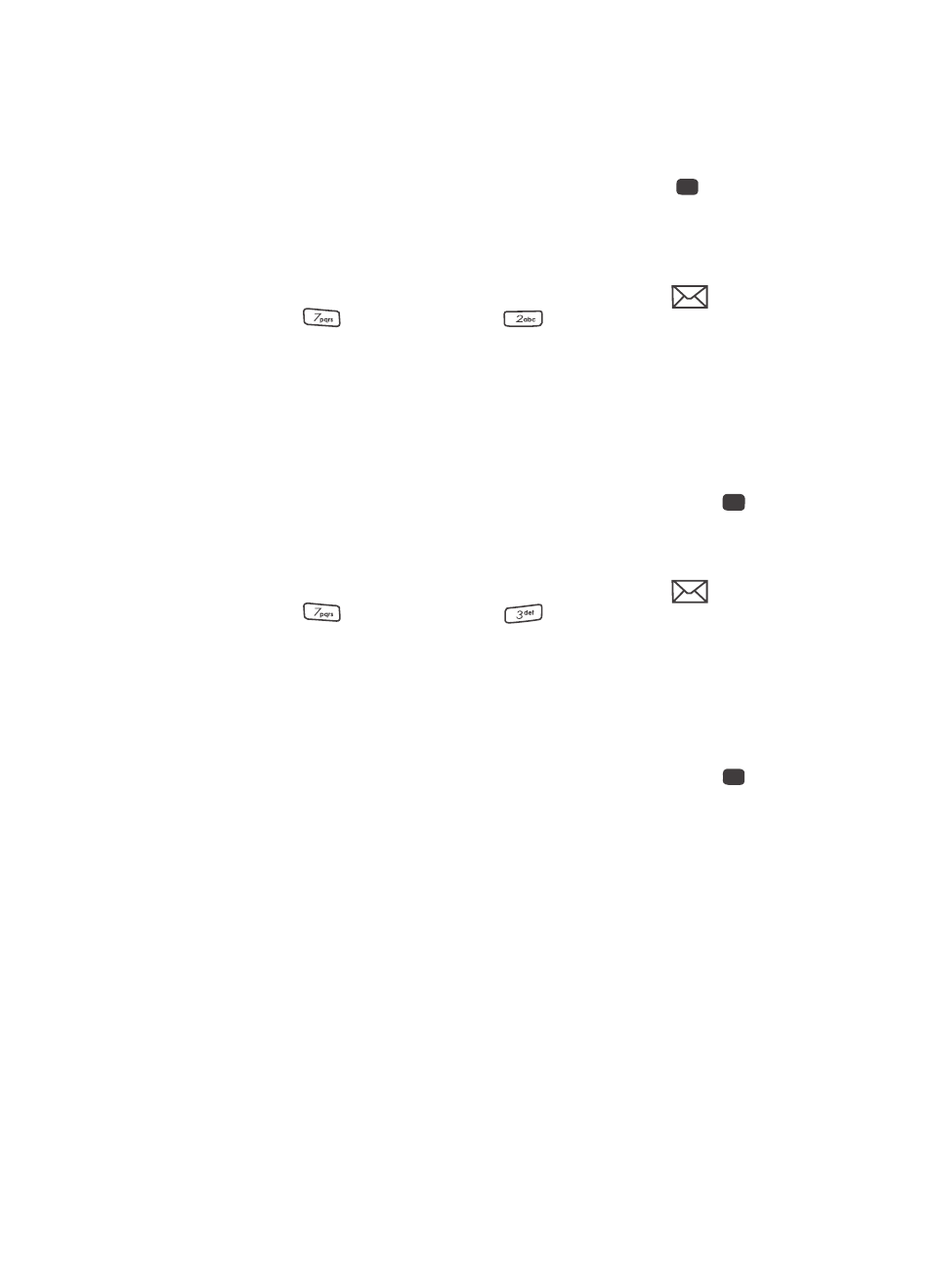
Messaging
87
Message Settings
4.
Once you’re finished entering your Canned Msg., press the
key. The
Quick Text menu appears in the display with your new Canned Msg.
highlighted.
Text Message Settings
1.
In standby mode, press the Messages (up navigation) key (
), then
press
for
Msg Settings and
for Text Message. The following
options appear in the display.
• Auto View — On/Off — With Auto View On, the full content of a text message
appears in the display as the messages is received.
• Signature — Create a signature, which can be included at the bottom of
outgoing message text.
• Auto Scroll — On/Off — With Auto Scroll On, the full content of a text
message automatically rolls upward on the display, one screen-full at a time.
2.
Use the navigation keys to highlight the desired setting. Press the
key
to enter the highlighted option’s sub-menu.
Picture Message Settings
1.
In standby mode, press the Messages (up navigation) key (
), then
press
for
Msg Settings and
for Picture Message. The
following options appear in the display.
• Auto Receive — On/Off — With Auto Receive On, Picture messages
automatically download and display as they are received. With Auto Receive Off,
you are prompted to download Picture messages.
• Signature — Create a signature, which can be included at the bottom of
outgoing Picture message text.
2.
Use the navigation keys to highlight the desired setting. Press the
key
to enter the highlighted option’s sub-menu.
OK
OK
OK
