View and edit draft pic. messages – Samsung SCH-R400ZPAMTR User Manual
Page 83
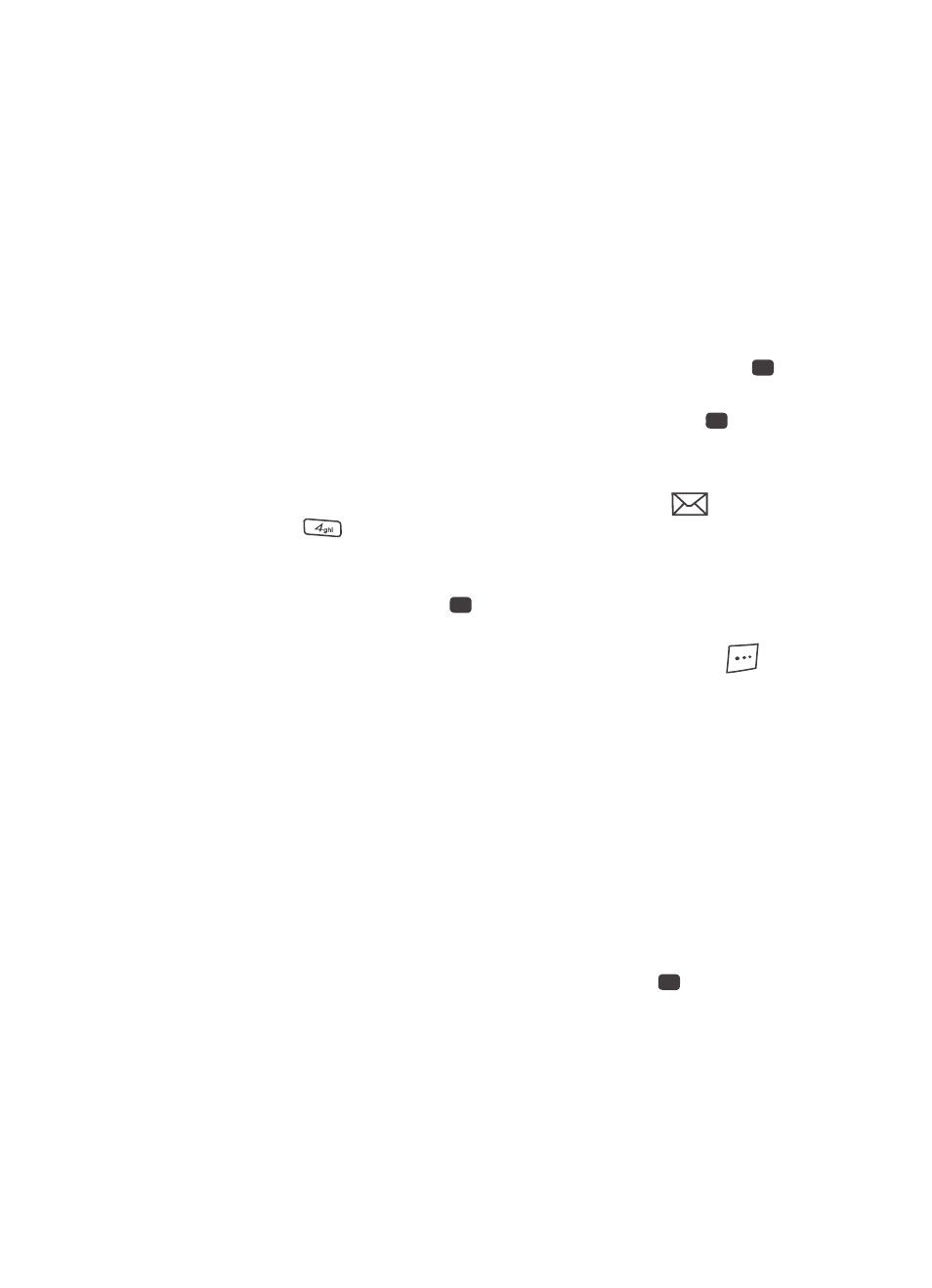
Messaging
83
Message Boxes
• Save As Draft — Save the message to your Drafts box.
• Priority Level — Choose High or Normal.
• Validity Period — Enter the Date when this message will cease to be valid,
then use the Left and Right navigation keys to choose the Time.
• Delivery Ack — Choose On or Off — Requests confirmation when your
message is received.
• Add To Contacts — Save the recipient’s number or e-mail address to your
Contacts.
5.
Use the navigation keys to highlight the desired option, then press the
key to perform the function for the highlighted option.
6.
When you have completed composing your message, press the
key to
send it.
View and Edit Draft Pic. Messages
1.
In standby mode, press the Messages (up navigation) key (
), then
press
for
Drafts. A list of any draft messages that you’ve composed
appears in the display.
2.
Use the navigation keys to highlight the picture message that you wish to
view, then press the EDIT (
) key. The message edit screen appears in
the display.
3.
Make any needed changes and press the Options (right) soft key (
).
The following options appear in the display:
• Preview — Shows the message contents.
• Add Quick Text — Insert pre-composed text into your message text.
• Save As Draft — Saves the changed message to the Draft Box.
• Priority Level — Choose High, Normal, or Low.
• Validity Period — Enter the Date when this message will cease to be valid,
then use the Left and Right navigation keys to choose the Time.
• Delivery Ack — Choose On or Off — Requests confirmation when your
message is received.
• Remove Pic — Remove image included in draft message.
• Remove Sound — Remove sound file included in draft message.
• Add To Contacts — Save the recipient’s number or e-mail address to your
Contacts.
4.
Use the navigation keys to highlight an option. Press the
key to
perform the function for the highlighted option.
OK
OK
OK
OK
