Calls, Outgoing calls – Samsung SCH-R400ZPAMTR User Manual
Page 32
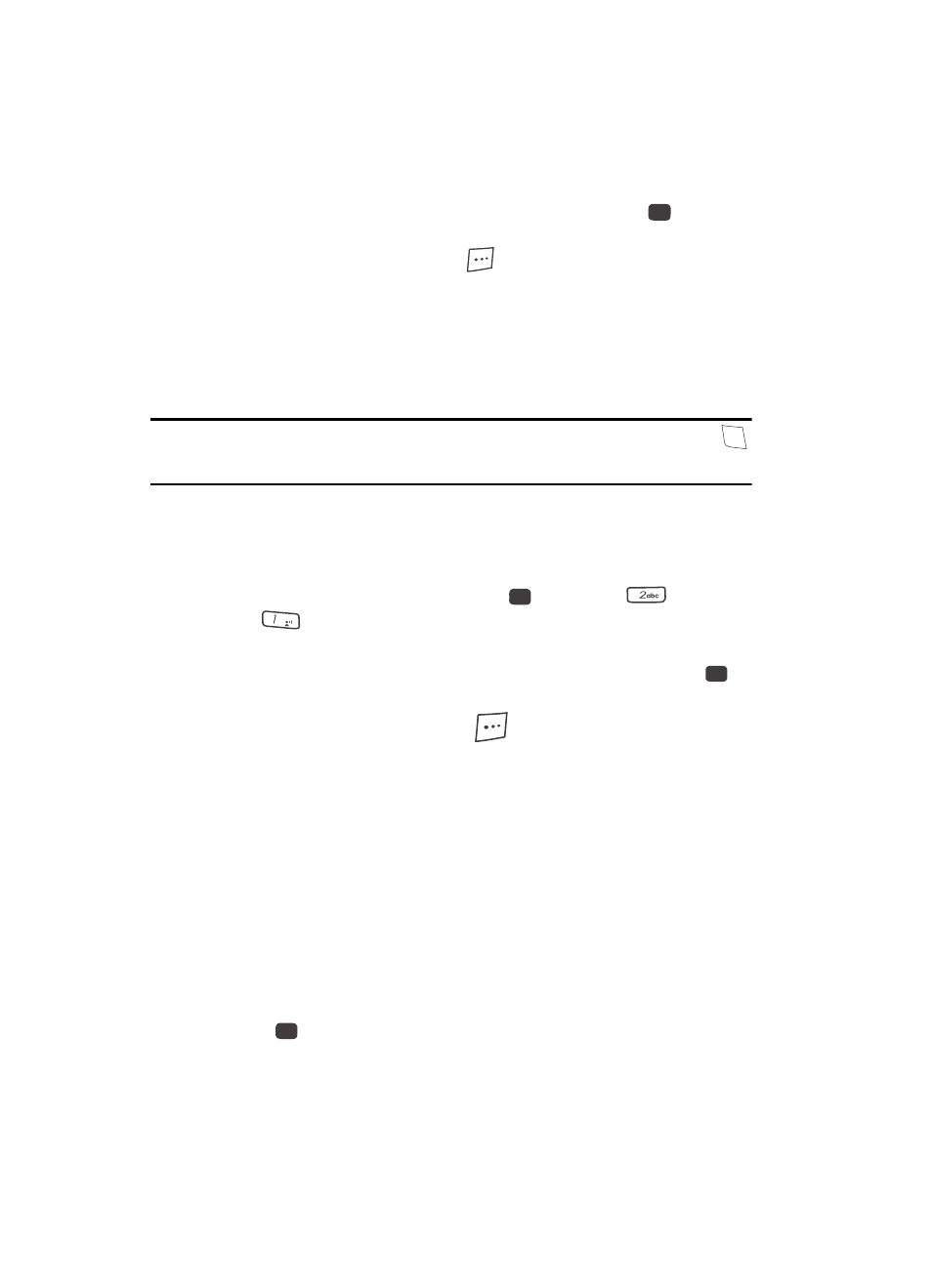
32
3.
Within the above menu list, do one of the following:
• Use the navigation key to highlight a menu or feature. Press the
key to open
the highlighted menu or to activate the highlighted feature.
• Press the Cancel (right) soft key (
) to exit the menu.
Calls
Your phone has Call Logs that retain information about Outgoing, Incoming, and
Missed Calls. The Calls menu lets you access this information for future reference,
to return calls, and to add new Contacts. You can also view times for your last call
and the total of all calls.
Tip: To quickly view a list of your most recent calls (outgoing, incoming, and missed), briefly press the
key in standby mode. The All Calls screen listing to 270 of your most recent calls appears in the
display.
Outgoing Calls
The last 90 outgoing calls are stored in the Outgoing calls log. Review the Outgoing
calls log for the time and date of a call, as well as other information.
1.
In standby mode, press the MENU key (
), then press
(for Calls)
and
for
Outgoing Calls. A list of your outgoing calls appears in the
display.
2.
Use the Up and Down navigation keys to highlight a call, then press
to
view further information about the call.
3.
Press the Options (right) soft key (
). The following options appear in
the display:
• Save — Save the number to your Contacts.
• Details — Contacts calls only — Lets you view the Contacts entry for the
recipient of this call.
• Erase — Erase the selected call from your Outgoing call list.
• Lock/Unlock — Blocks/permits erasure of the selected call from your Outgoing
call list.
• Erase all — Erase all unlocked calls from your Outgoing call list.
• View Timers — Call Timer screen appears in the display listing the number
and types of calls and their total durations. (See “Call Timer” on page 35 for
more information.)
4.
Use the Up and Down navigation keys to highlight an option.
5.
Press
to perform the highlighted option’s function.
OK
SEND
OK
@
OK
OK
