Menu style, Wallpaper, Clock format – Samsung SCH-R400ZPAMTR User Manual
Page 127
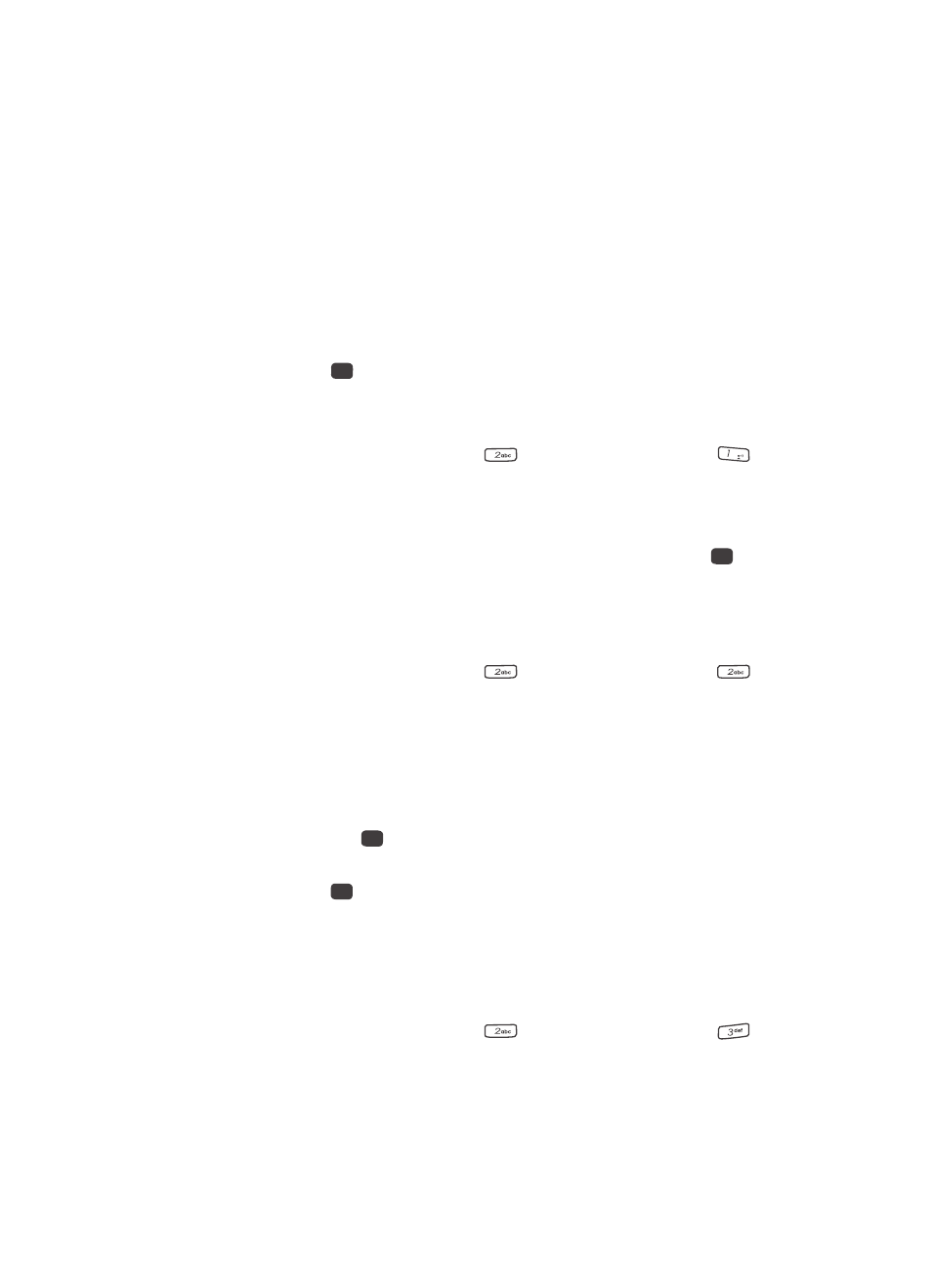
Settings
127
Display Settings
• Dialing Font — Lets you select the style and size of the font used to display
digits you dial.
• Banner — Lets you change or replace the text greeting that appears in the
display when your phone is in standby mode. Also lets you enable/disable an ERI
(Extended Roaming Indicator) banner.
• Backlight — Set backlight options for the Main Display, Keypad, and backlight
Brightness.
2.
Use the navigation keys to highlight a sub-menu.
3.
Press the
key to enter the highlighted sub-menu. The following
sections describe the Display sub-menus in greater detail.
Menu Style
1.
From the Settings menu, press
(for Display Settings), and
for
Menu Style. The following options appear in the display:
• Icon — Shows all main menus as an array of icons.
• List — Shows main menus in scrollable list (text) format.
2.
Use the navigation keys to highlight Icon or List, then press the
key.
Wallpaper
Wallpaper lets you choose images that appear in the background on your phone’s
Main and Front displays while in standby mode.
1.
From the Settings menu, press
(for Display Settings), and
for
Wallpaper. The following options appear:
• My Images — Lets you select an image that you’ve downloaded or a picture
you’ve taken with the camera.
• Preset Images — Lets you select an image that came preloaded with your
phone.
2.
Use the navigation keys to highlight the image type that you wish to use
and press the
key. A list of images appears in the display.
3.
Use the navigation keys to highlight the image that you wish to use and
press the
key to save your selection.
Clock Format
Lets you choose whether the time and date appear in the Main and Front displays on
your phone in optional digital or analog (clock face) style or in the default digital
style.
1.
From the Settings menu, press
(for Display Settings), and
for
Clock Format
.
OK
@
OK
OK
OK
