Sound settings, Volume – Samsung SCH-R400ZPAMTR User Manual
Page 130
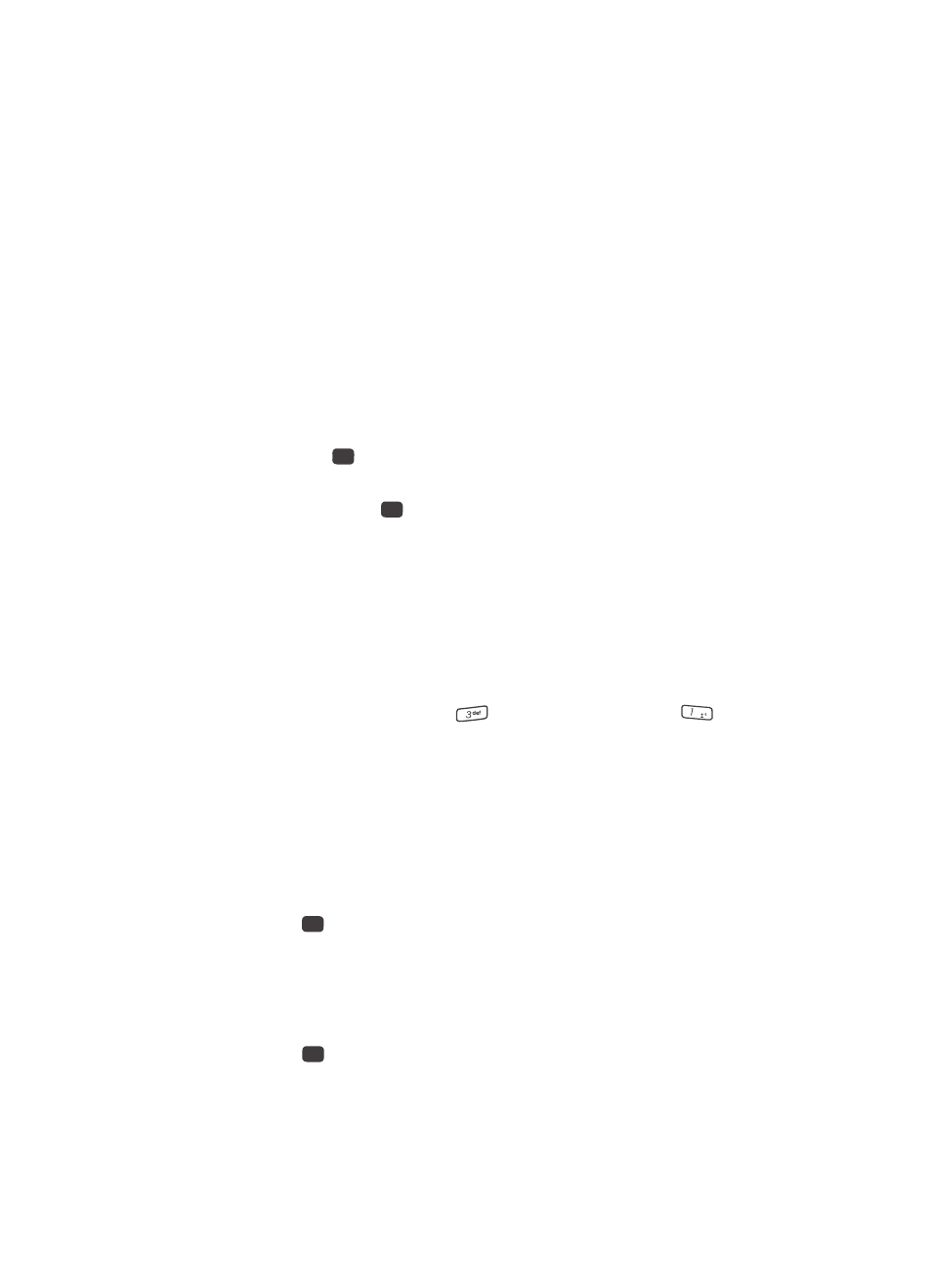
130
The following sub-menus appear in the display:
• Main Display — Sets the time the internal display backlight remains on after a
period of inactivity. Optional settings are: 7 seconds, 15 seconds, 30
seconds, Always On, and Always Off.
• Keypad — Sets the amount of time the keypad backlight remains on after a
period of inactivity. Optional settings are: 7 seconds, 15 seconds, 30
seconds, Always On, and Always Off.
• Brightness — Use the Left and Right navigation keys to select between any of
5 optional settings.
• Charging — Use the Navigation key to select whether the backlight remains on
while charging the battery. Optional values are: On or Off.
2.
Use the Up and Down navigation keys to highlight the desired sub-menu
and press the
key.
3.
Use the navigation keys to change settings as desired in the selected sub-
menu, and press the
key to save your selection.
Sound Settings
Sound Settings let you customize your phone’s audio properties, such as ringers,
keypad tones, alerts, start up melody, and more.
Volume
Use the Volume sub-menu to set the default volume for call ringers, message alerts,
and alarms.
1.
From the Settings menu, press
(for Sound Settings), and
for
Volume. The following options appear in the display:
• Voice Calls — Lets you set your phone to be silent, play a sound, and/or vibrate
in response to incoming calls.
• Messages — Lets you set your phone to be silent, play a sound, and/or vibrate
in response to incoming messages.
• Alarms — Lets you set your phone to be silent, play a sound, and/or vibrate in
response to a preset alarm time being reached.
2.
Use the Up and Down navigation keys to highlight the desired option, then
press the
key.
3.
Use the navigation keys or the Up and Down volume keys on the left side of
your phone to select the volume level (Ringer Off, Low, Low/Medium,
Medium, Medium/High, or High) or vibrate mode (Vibrate, Vibrate/High)
for the selected option.
4.
Press the
key to save the option setting.
OK
OK
@
OK
OK
