Erase all entry, Restriction – Samsung SCH-R400ZPAMTR User Manual
Page 139
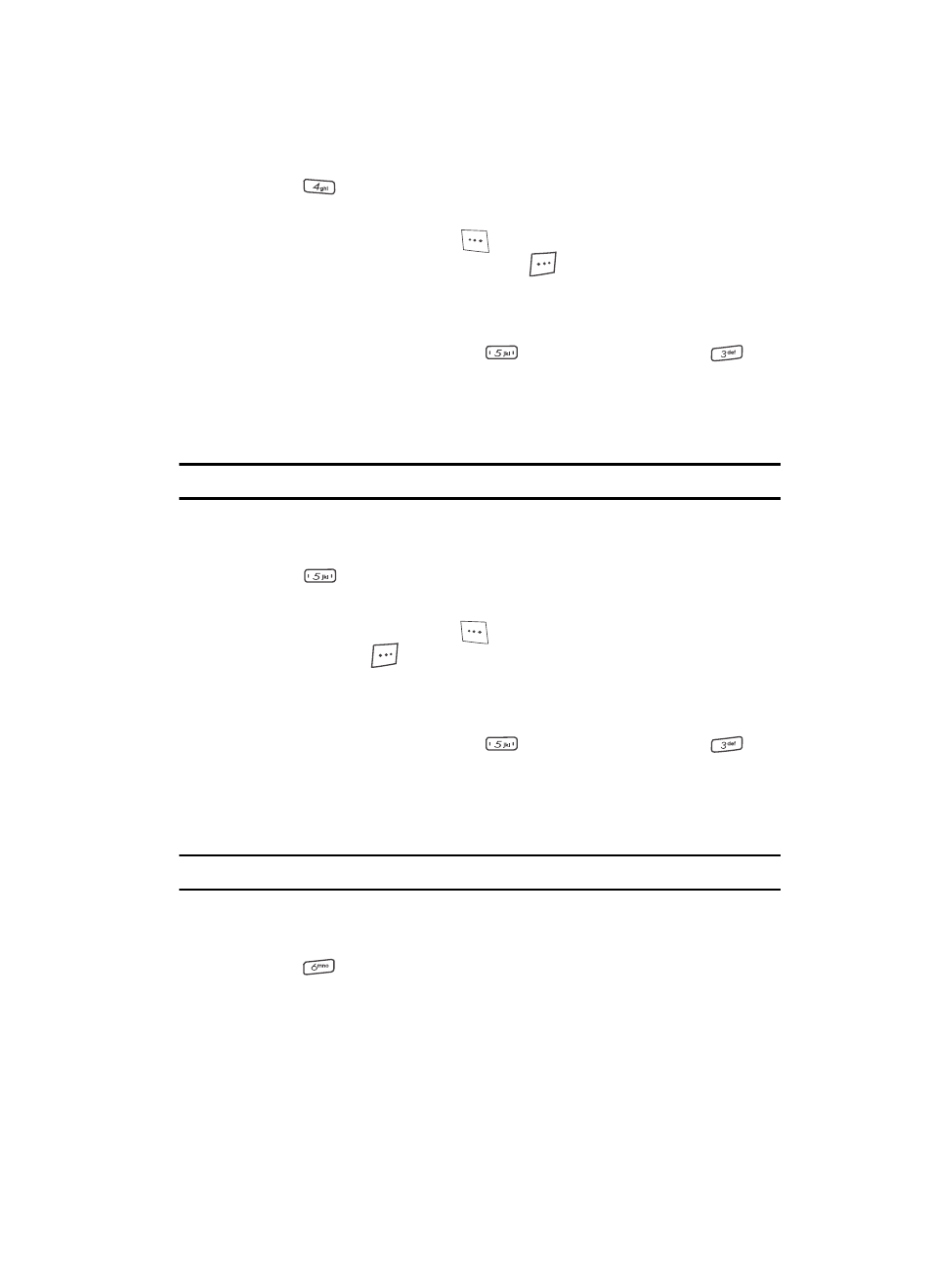
Settings
139
Phone Settings
3.
Press
for Reset Phone. A prompt appears in the display to restore
default settings (except for Contacts
).
4.
Press the Yes (left) soft key (
) to reset your phone to factory default
settings. Press the No (right) soft key (
) to keep the current settings.
Erase All Entry
Erase All Entry deletes all entries from the Contacts list.
1.
From the Settings menu, press
(for Phone Settings), and
for
Security.
The “Enter Code” prompt appears in the display.
2.
Enter the four-digit lock code using the keypad.
Note: The default lock code is the last four digits of your mobile phone number.
The “Enter Code” prompt disappears and the Security menu appears in
the display.
3.
Press
for Erase All Entry. A prompt appears in the display to restore
default Contacts entries and erase all others
.
4.
Press the Yes (left) soft key (
) to reset your Contacts list. Press the No
(right) soft key (
) to keep the current Contacts entries.
Restriction
Restriction deletes all entries from the Contacts list.
1.
From the Settings menu, press
(for Phone Settings), and
for
Security.
The “Enter Code” prompt appears in the display.
2.
Enter the four-digit lock code using the keypad.
Note: The default lock code is the last four digits of your mobile phone number.
The “Enter Code” prompt disappears and the Security menu appears in
the display.
3.
Press
for Restriction. The following options appear in the display:
• Outgoing — When set to On, restricts all outgoing calls.
• Incoming — When set to On, restricts all incoming calls.
• Contacts — When set to On, restricts all access to the Contacts list (including
speed dialing).
